Creating WhatsApp account using 360Dialog
To create an MMIO WhatsApp account, simply do the following:
On the left-sidebar menu, Go to WhatsApp -> Accounts

Enter your 360Dialog Account credentials:
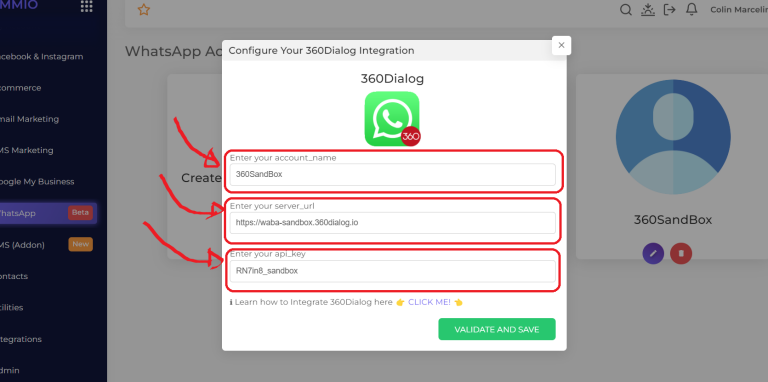
You either use a Sandbox Test API Key to start right away or an official WhatsApp API Key.
Sandbox API key's can only be used to send test messages on your own WhatsApp account. You won't be able to use it to send messages to your customers.
If you want to send messages to your customers, then you need use Official WhatsApp API Key.
Refer below how to get the API keys:
Sandbox Test API Key (360Dialog)
The server_url for Sandbox is https://waba-sandbox.360dialog.io/
To get a test api_key you can:
Send a WhatsApp message from your phone to the phone number
4930609859535with the contentSTARTUse this link: https://wa.me/4930609859535?text=START
Use this QR code:

As a response, you will receive your Test api_key. This api_key associated with your phone WhatsApp number. Now you are able to use the 360dialog WhatsApp API.
Here's a sample message that contains your API key:

Official WhatsApp API Key (360Dialog)
You first need to create a 360Dialog account (5$ per month). Register here.
After the number is successfully registered you will be able to retrieve your api_key in the Hub. Both the WhatsApp Account and Number should now be displayed in green, which means the number is connected to the WhatsApp Business API.
Generate API Key


