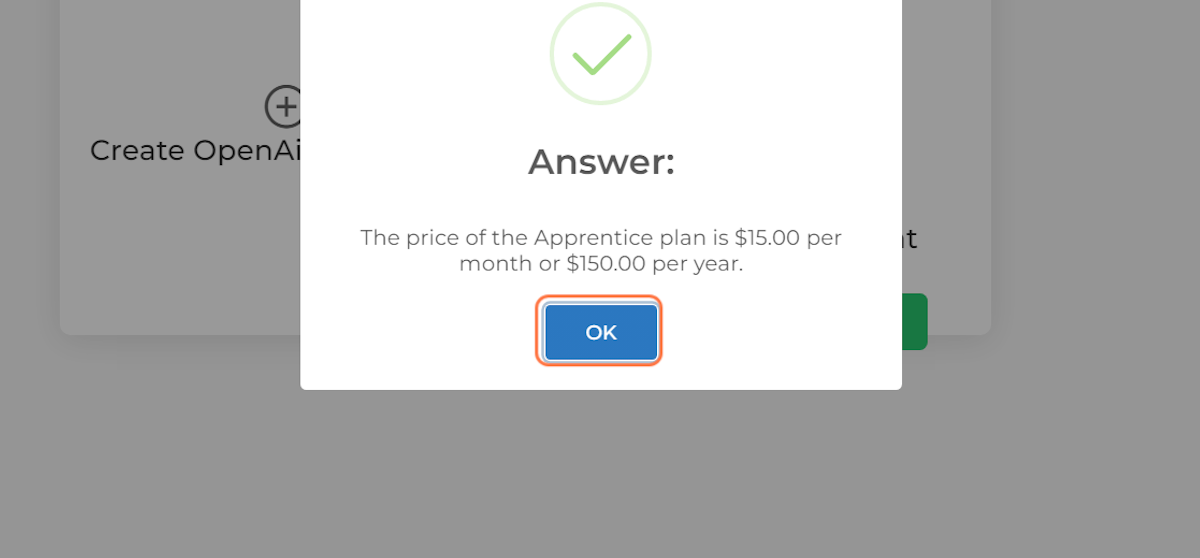How to manually add or edit a Training Data entry
Process Summary:
This process explains how to add or edit training data for an OpenAI Embedding. To do this, click on Storage, then Manually Add Data to paste in the data. After clicking Add Data, the AI will automatically train and launch the added data. To test the AI, ask it a specific question and click Get Answer. Finally, assess the AI response and add or edit the training data if necessary.
Benefits:
This process allows users to manually add or edit training data to their OpenAI Embedding, which improves the accuracy of the AI responses. It also reduces the time needed to manually train the AI, as the data will be automatically trained and launched once added.
1. Click on "Add/Edit/View training data" button
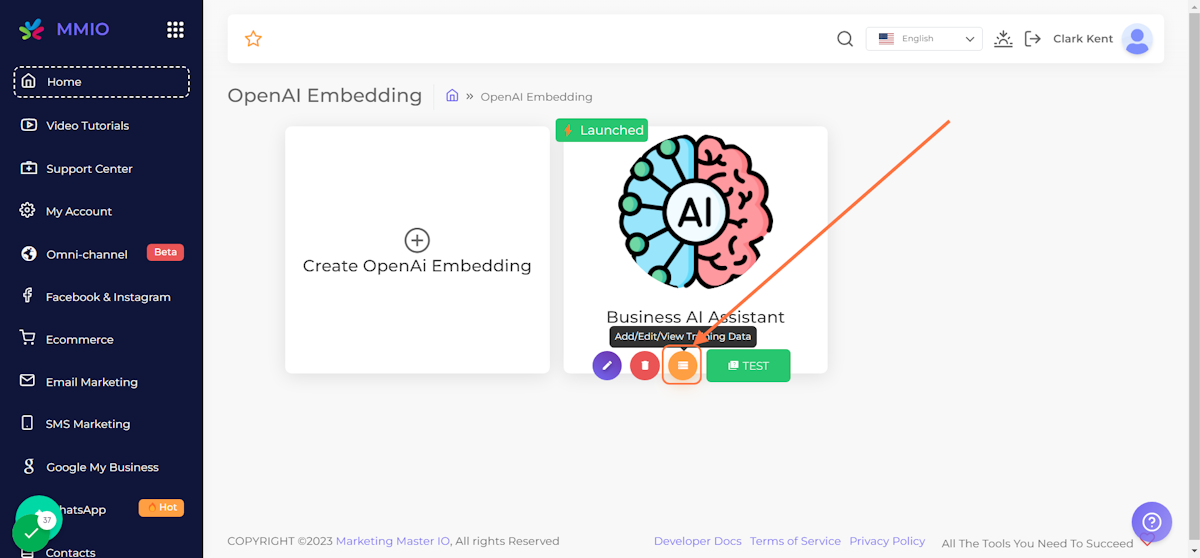
2. Click on Manually Add Data
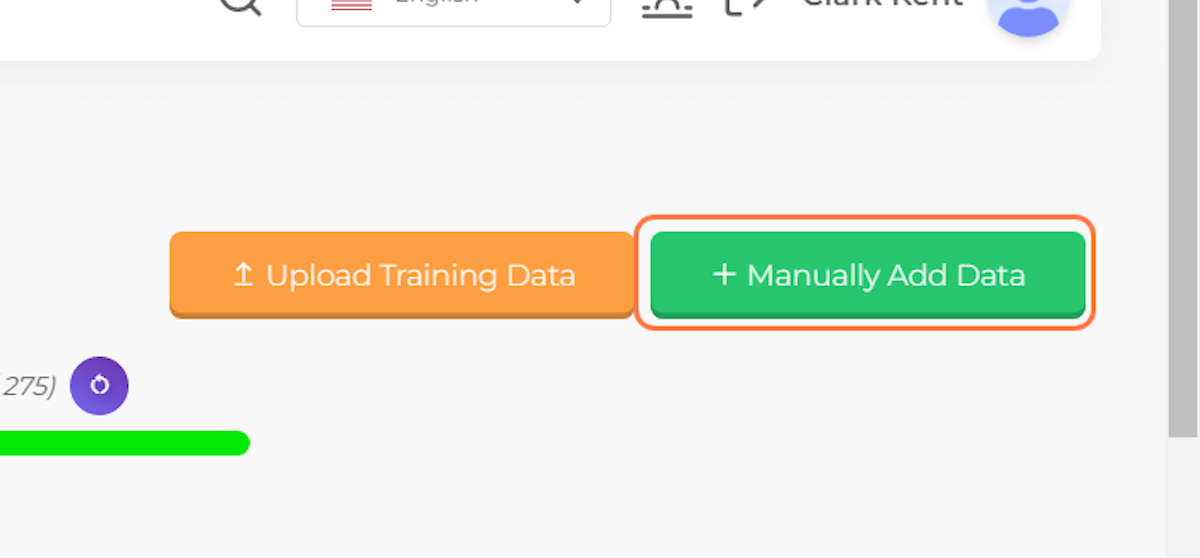
3. Paste your data on the text area
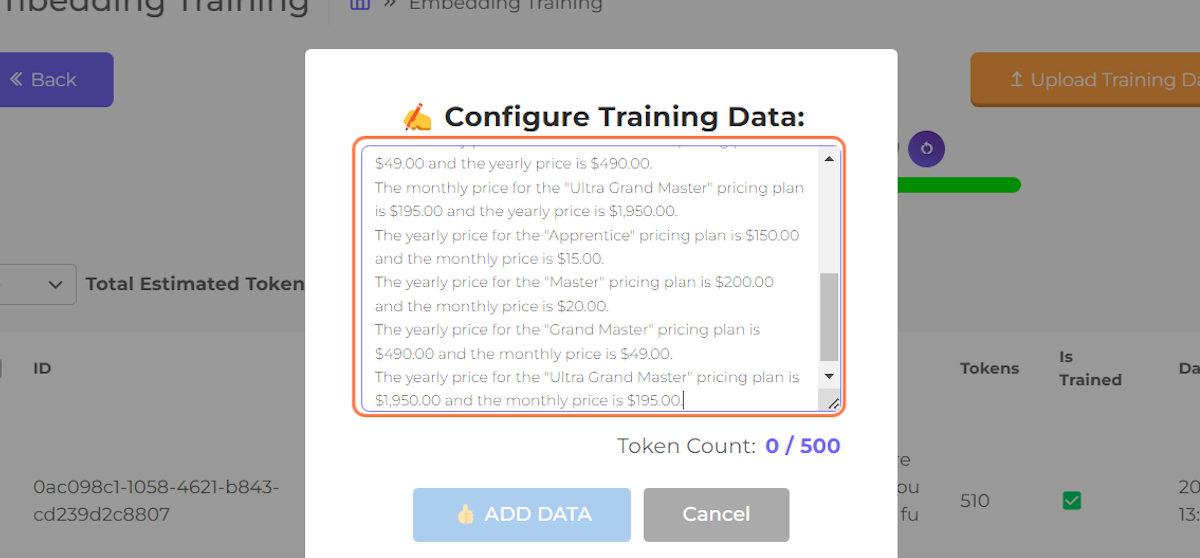
4. Click on "Add Data" button
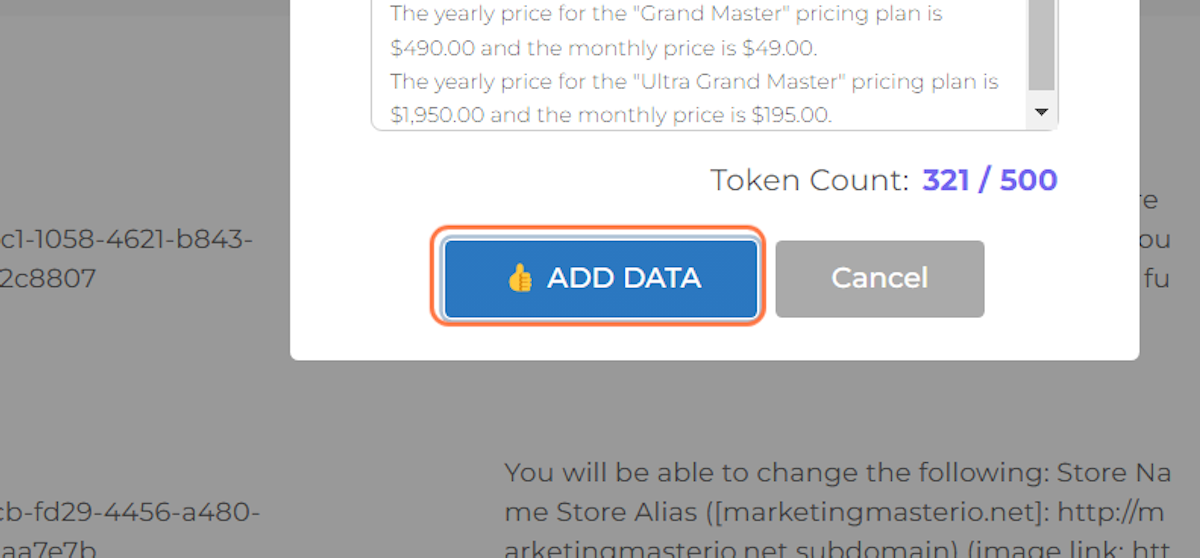
5. Click on OK
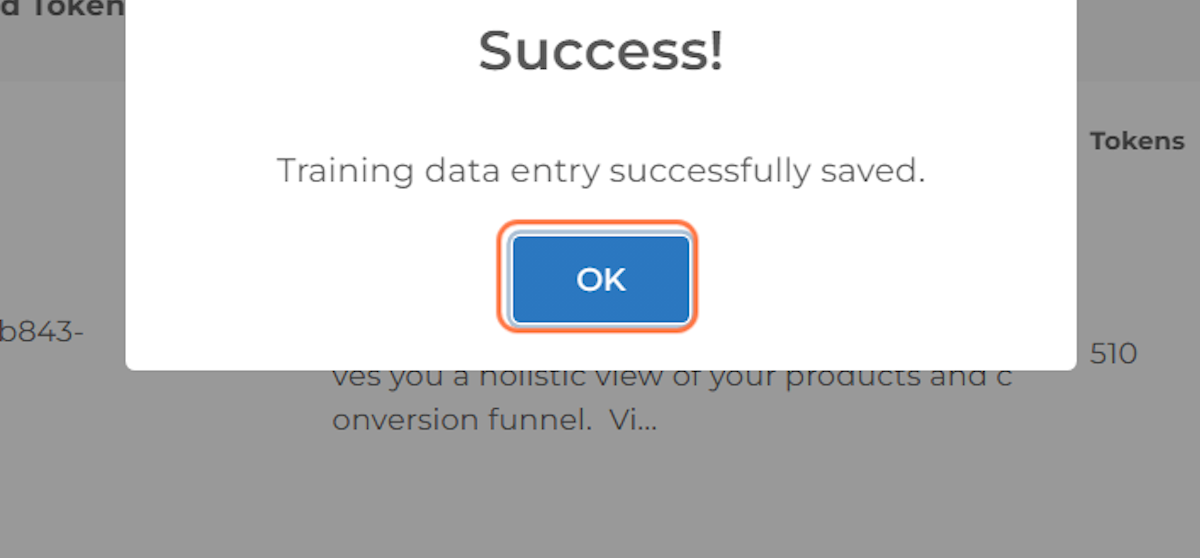
6. Check if Auto-training is successful
Once your OpenAI Embedding is launched, any manual additions or edits to the training data will be automatically trained and launched.
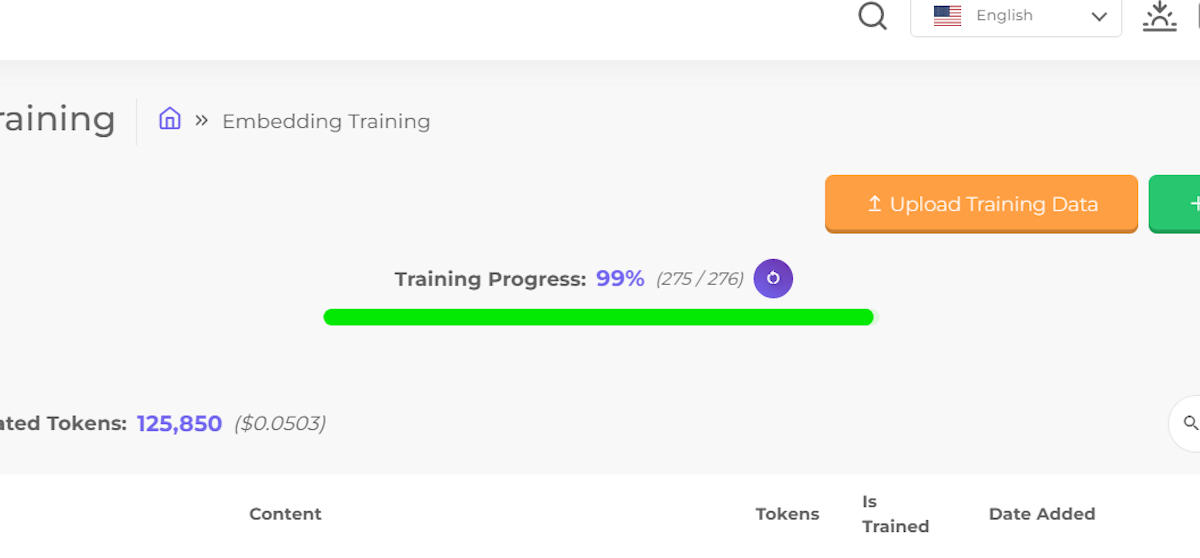
7. Wait until you see 100% Training progress
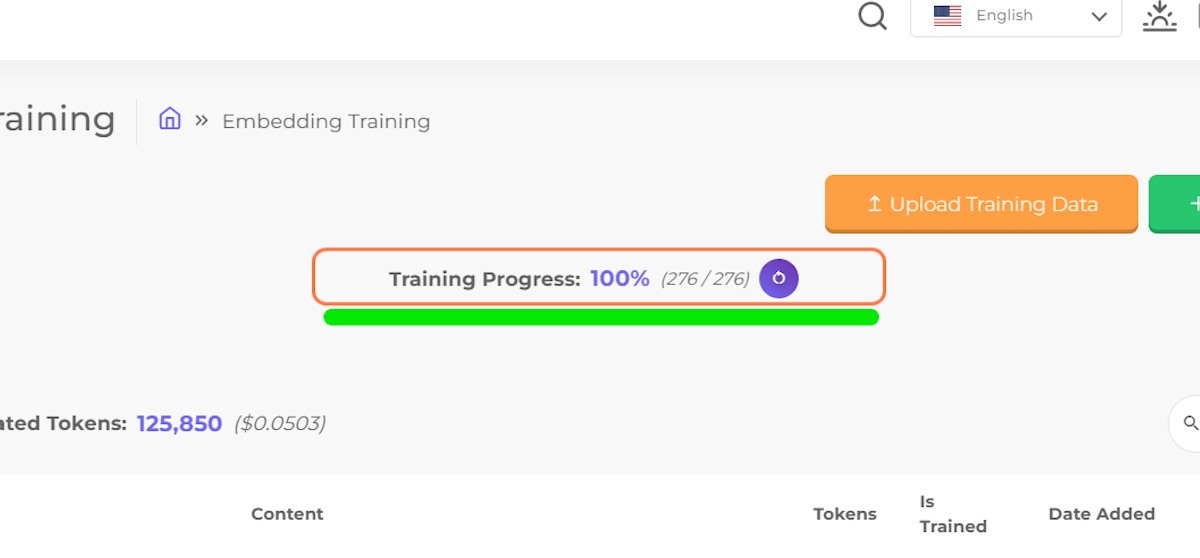
8. Test your AI again
You can verify whether your AI has learned the newly added data by asking specific questions that can only be answered based on the information from the newly added data.

9. Example test question: "What's the price of the Apprentice plan?"
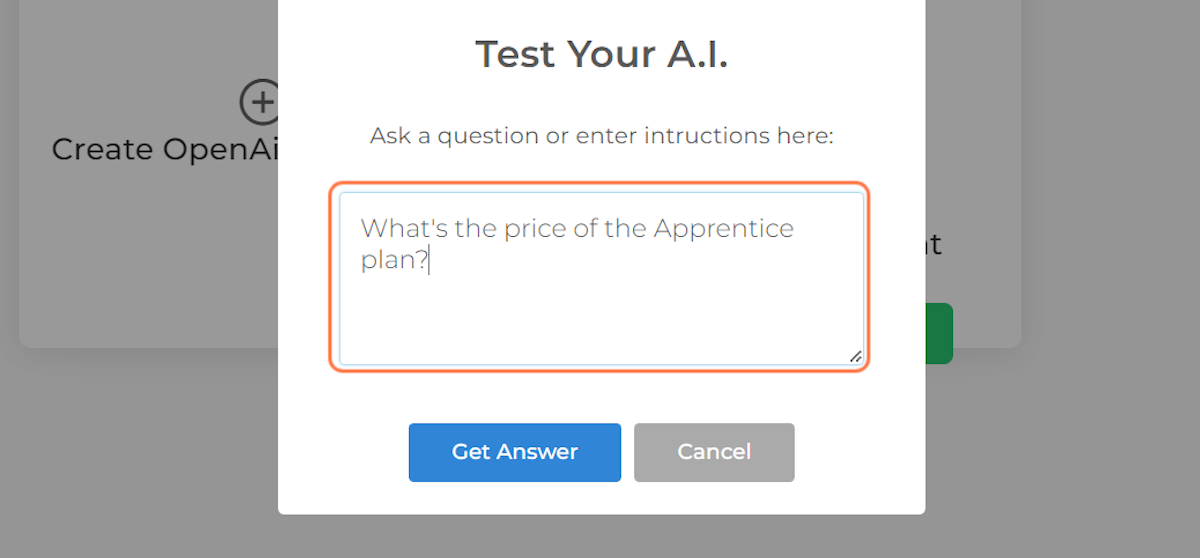
10. Click on Get Answer
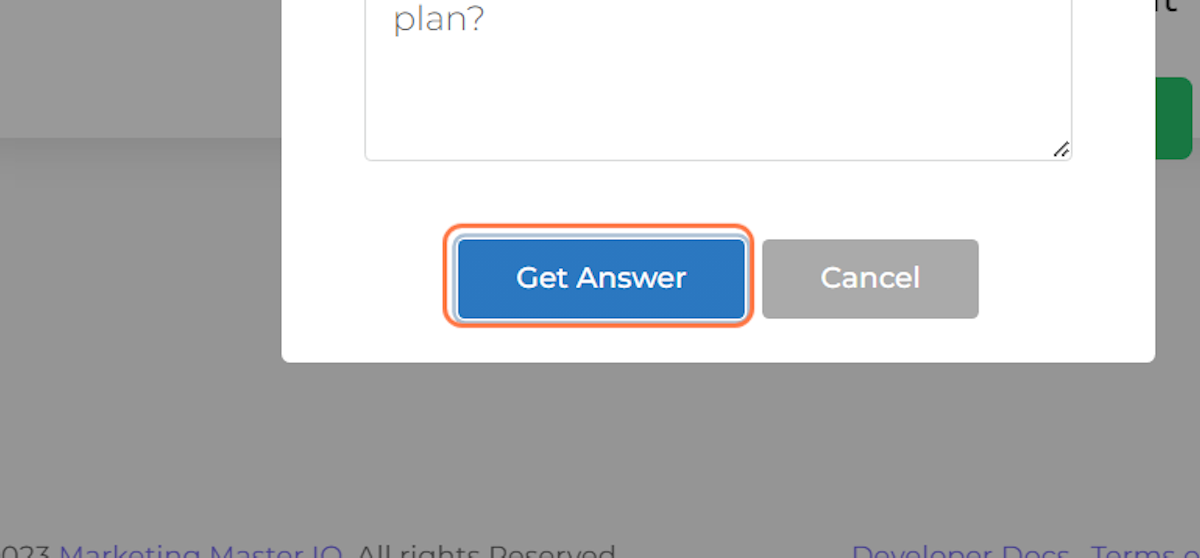
11. Asses the AI Response
After the AI responds to your question, you can evaluate the quality of the response. If the response is not accurate, you can either add more data or edit the training data to improve the accuracy of the AI answers.