Adding an Email Service Provider Integration: Amazon SES, Sendgrid and SMTP
In this article, you'll learn to integrate MMIO with email service provides.
Getting Started with Amazon SES Integration
Creating an Amazon SES account
Creating an IAM account and Assign permissions
Get the access key and secret access key
Enable the Integration in MMIO
Requesting Product Access to our chosen Region
Please follow the article to create and set up Amazon SES Account: https://blog.marketingmaster.io/how-to-integrate-amazon-ses-with-mmio
1. Login to MMIO and Click on "Integrations" in the navigation pane
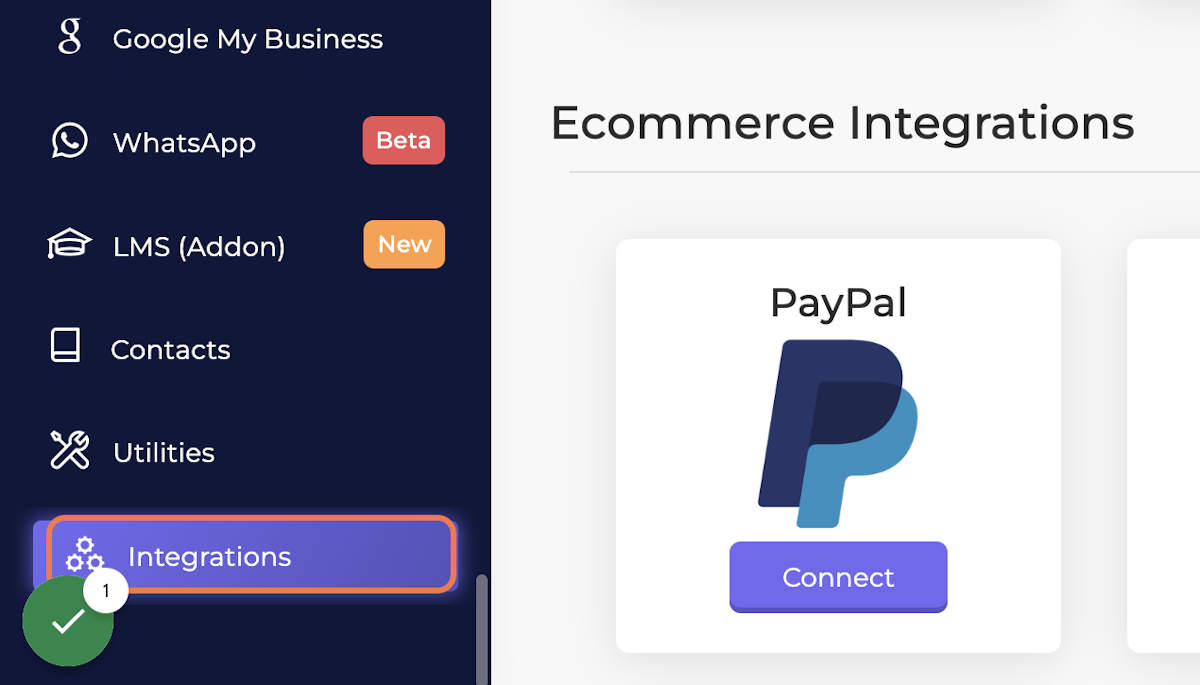
2. Go to the Amazon SES option and Click Connect

3. Select AWS Region
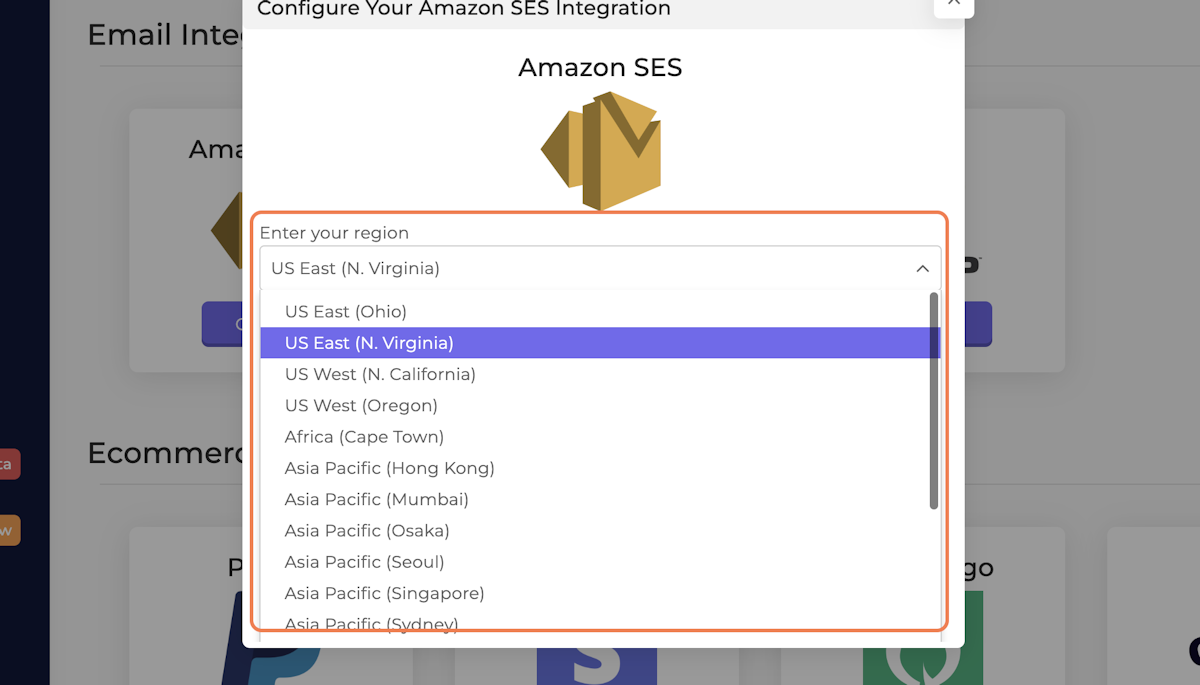
4. Enter Key
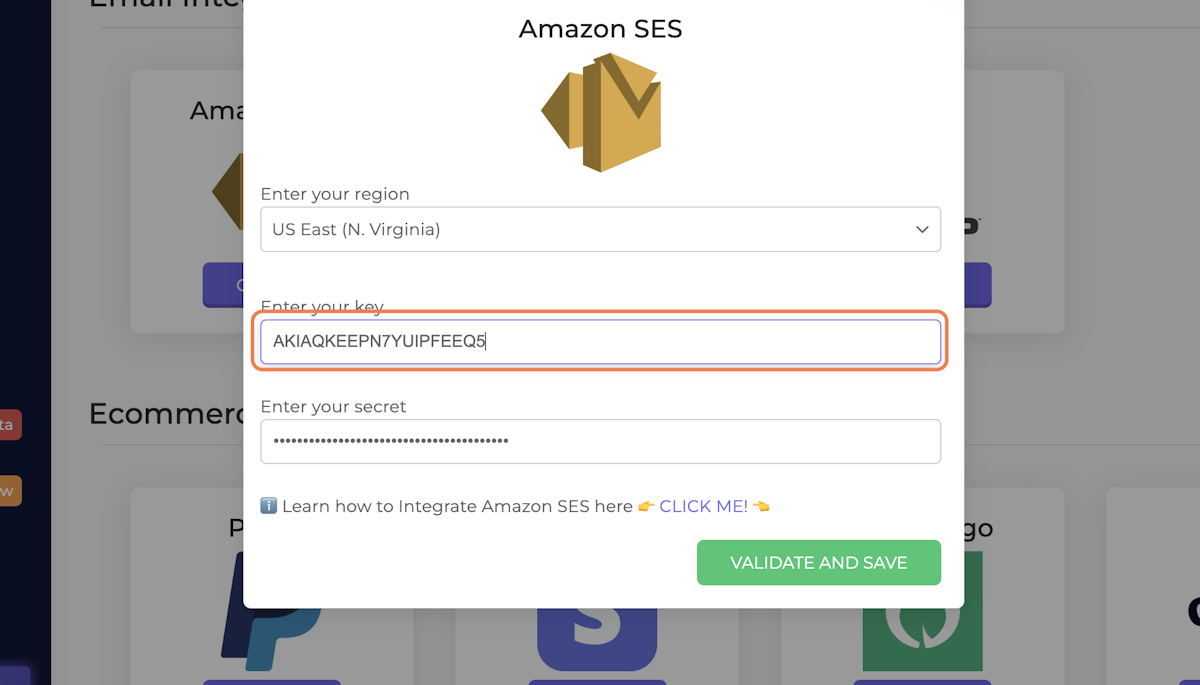
Follow this guide to Set up an AWS account and create a key: https://blog.marketingmaster.io/how-to-integrate-amazon-ses-with-mmio
5. Enter Secret
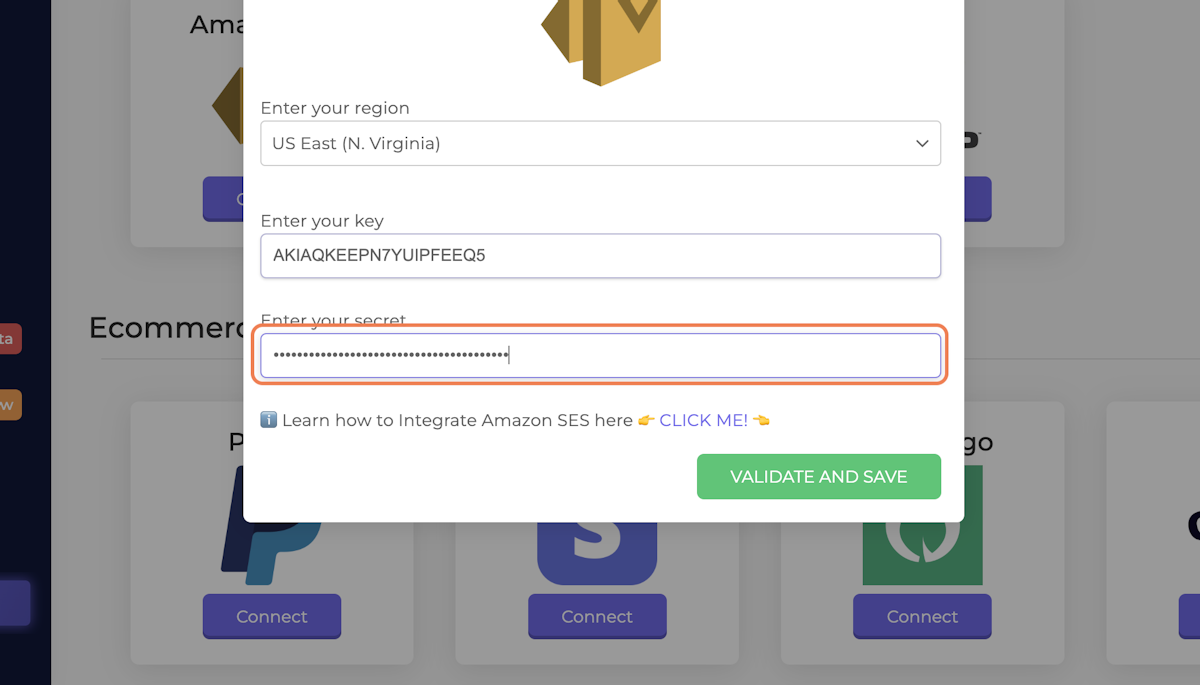
6. Click on VALIDATE AND SAVE
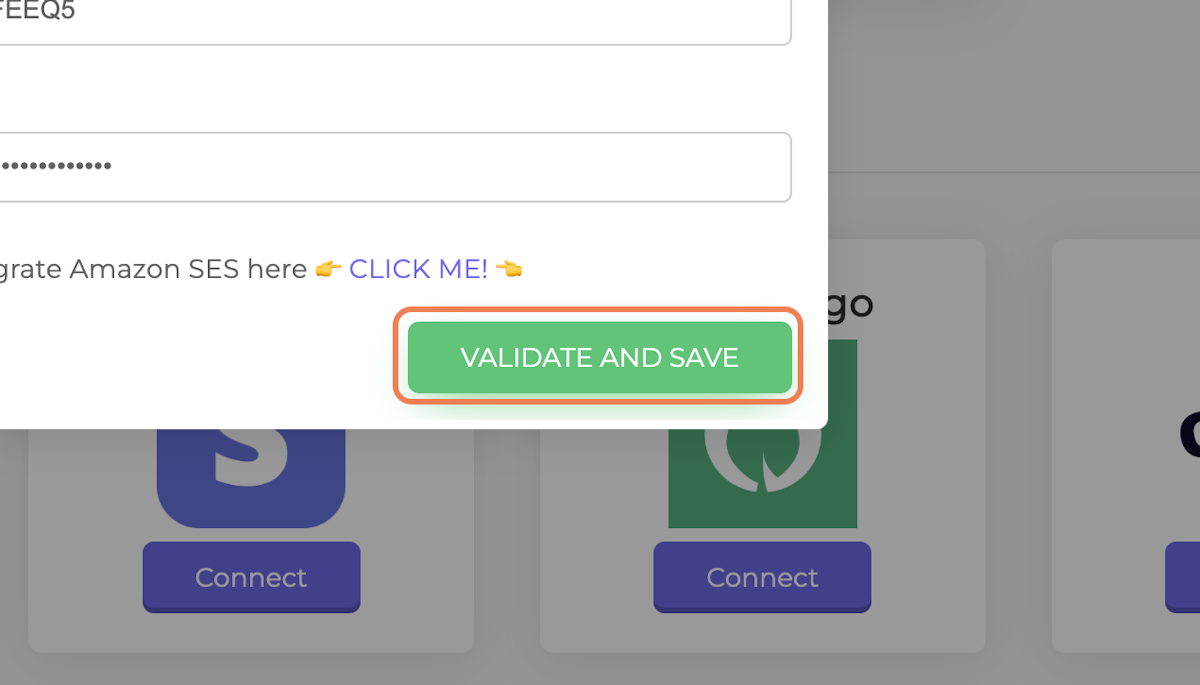
7. Click on OK
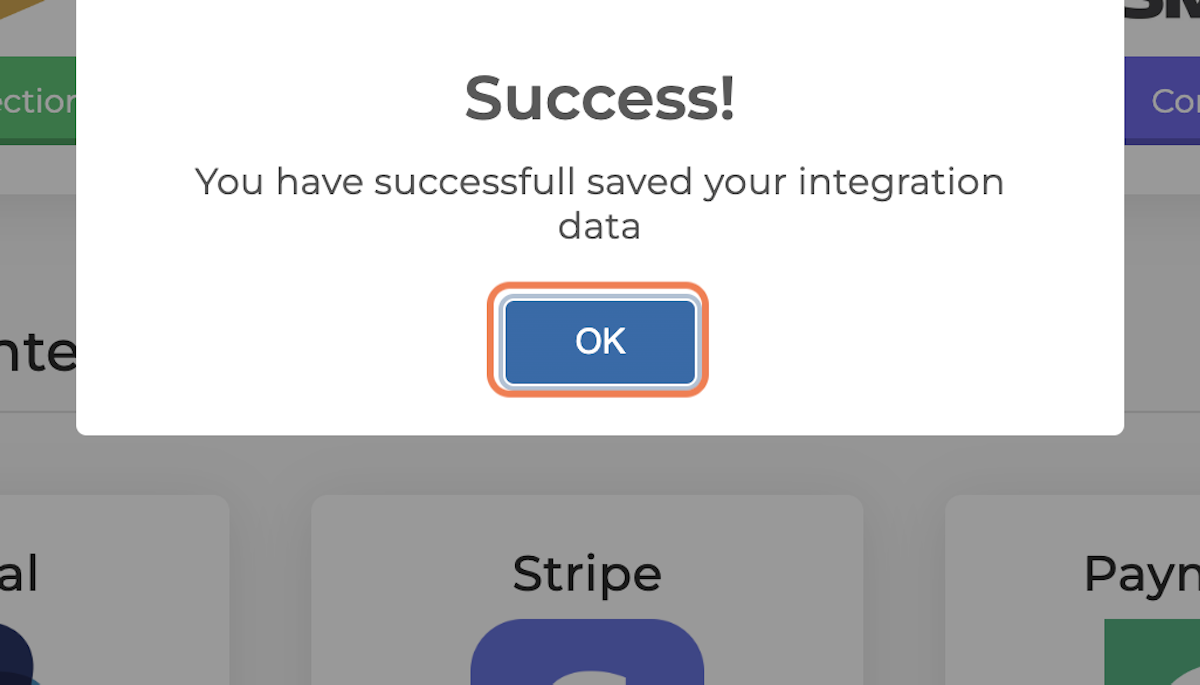
8. Congrats, Amazon SES Integration is done ✅

Getting Started with Sendgrid Integration
1. Login to MMIO and Click on "Integrations" in the navigation pane
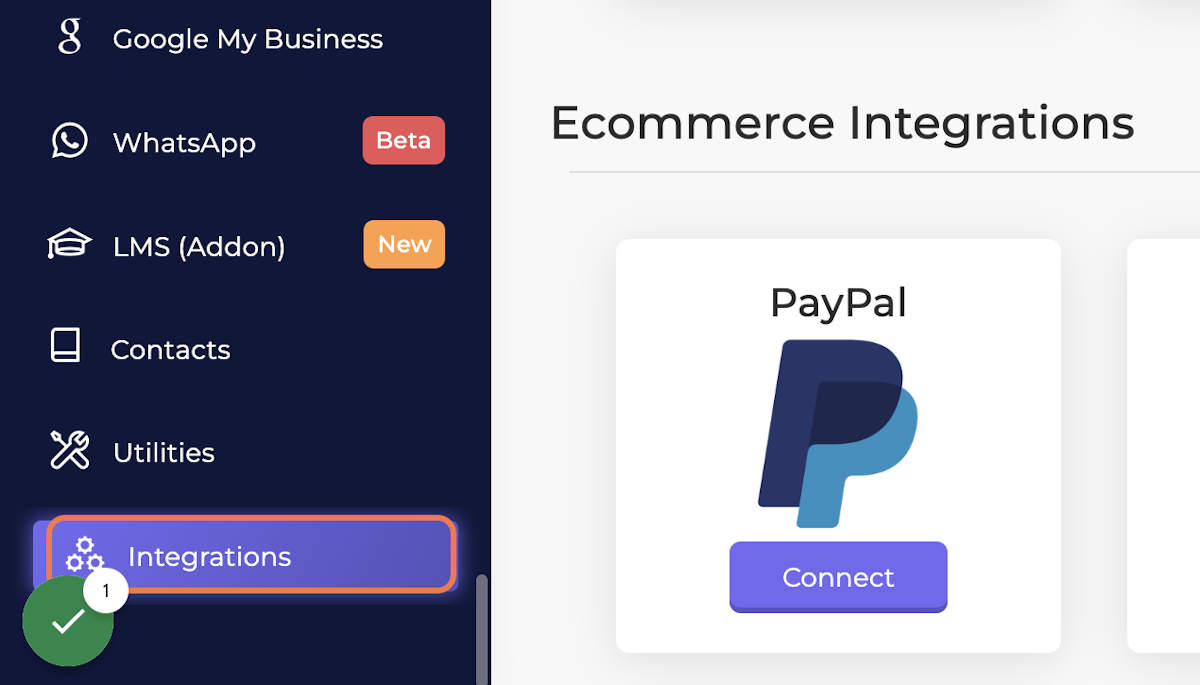
2. Go to SendGrid and click on Connect
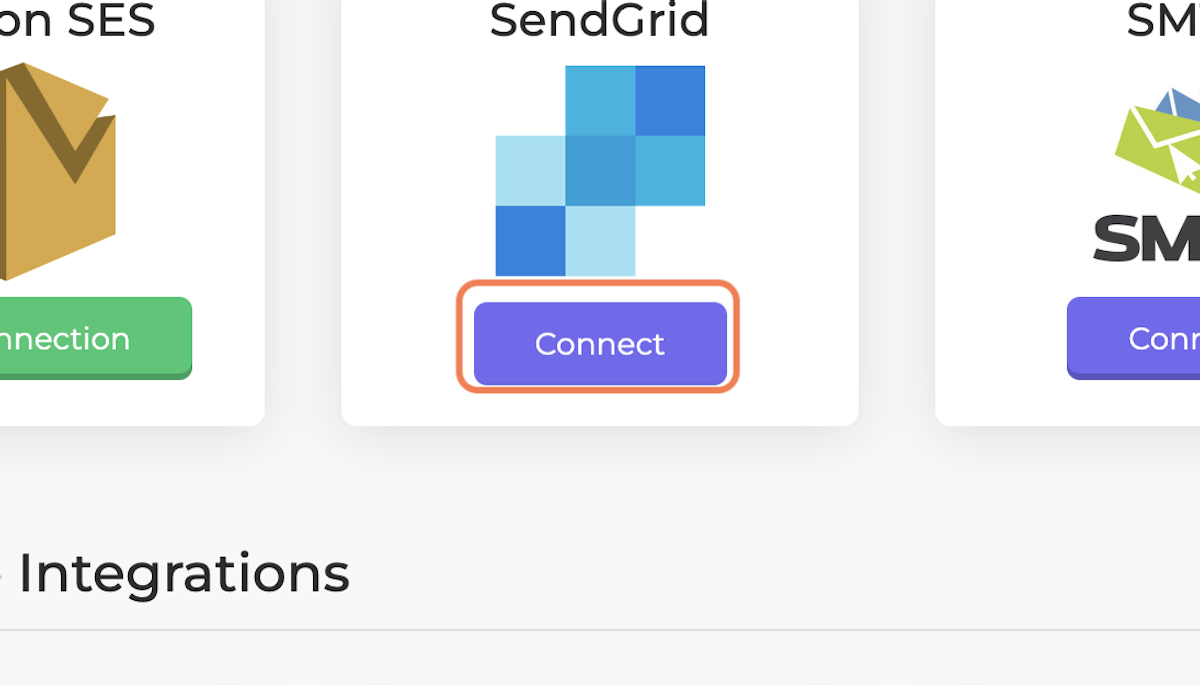
3. Enter your API Key
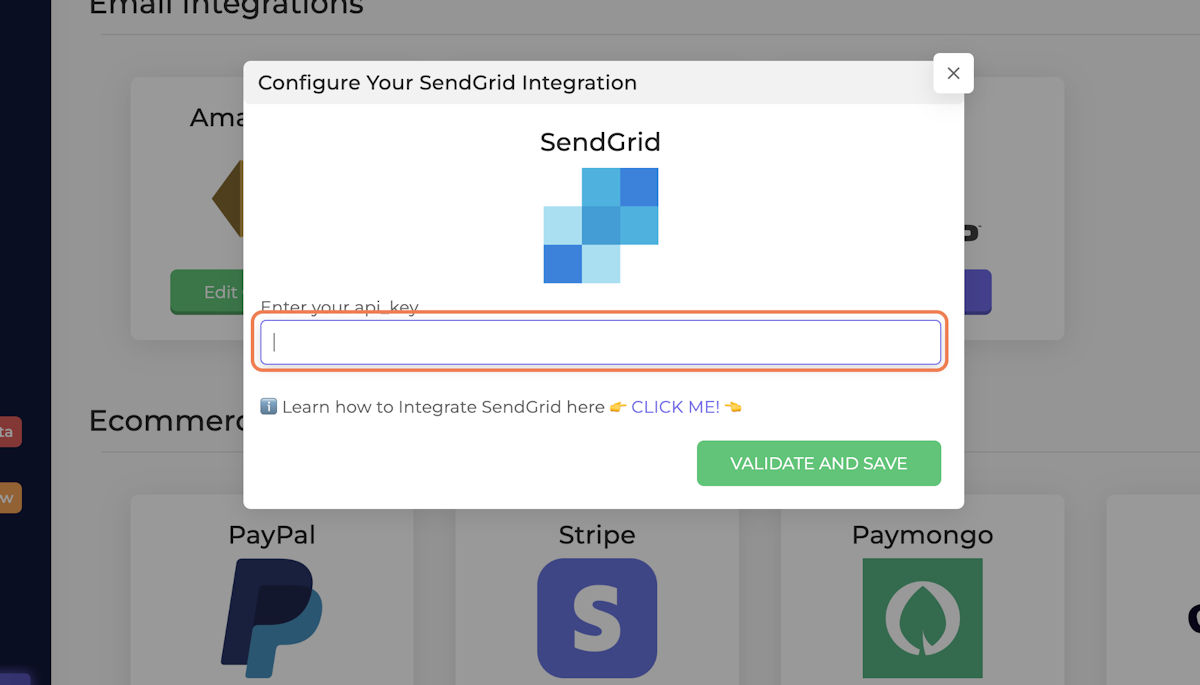
Please follow the guide to create a new SendGrid account and generate API Key: https://blog.marketingmaster.io/how-to-integrate-sendgrid-with-mmio
4. Click on VALIDATE AND SAVE
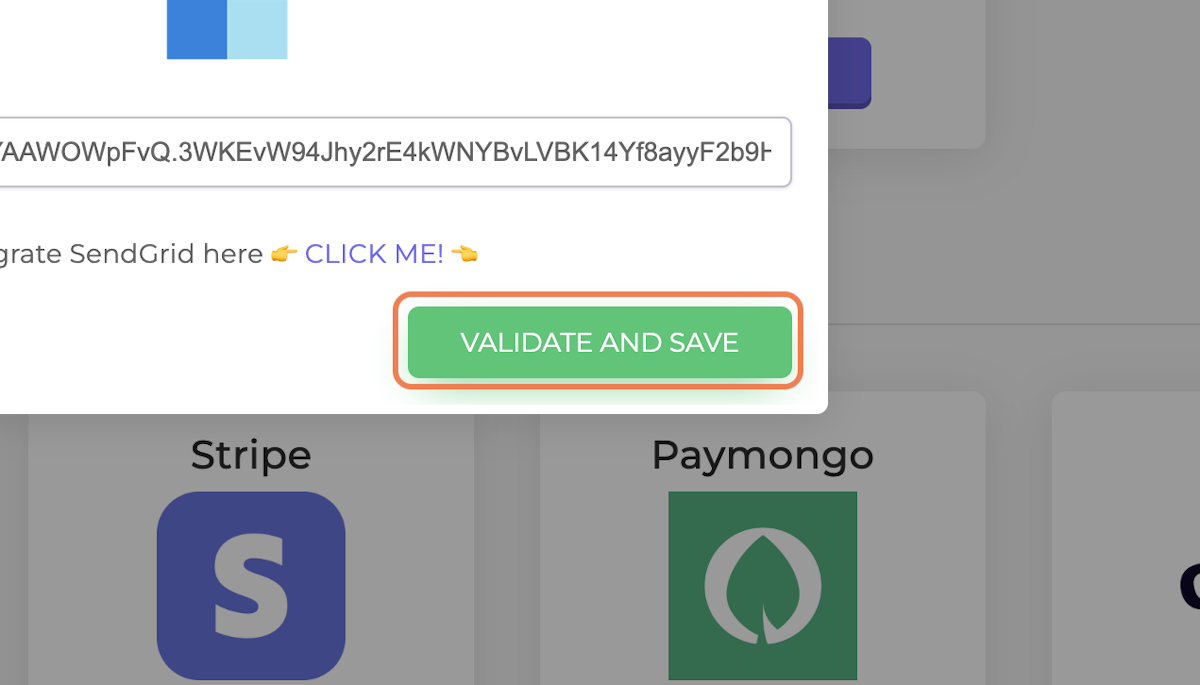
5. Click on OK
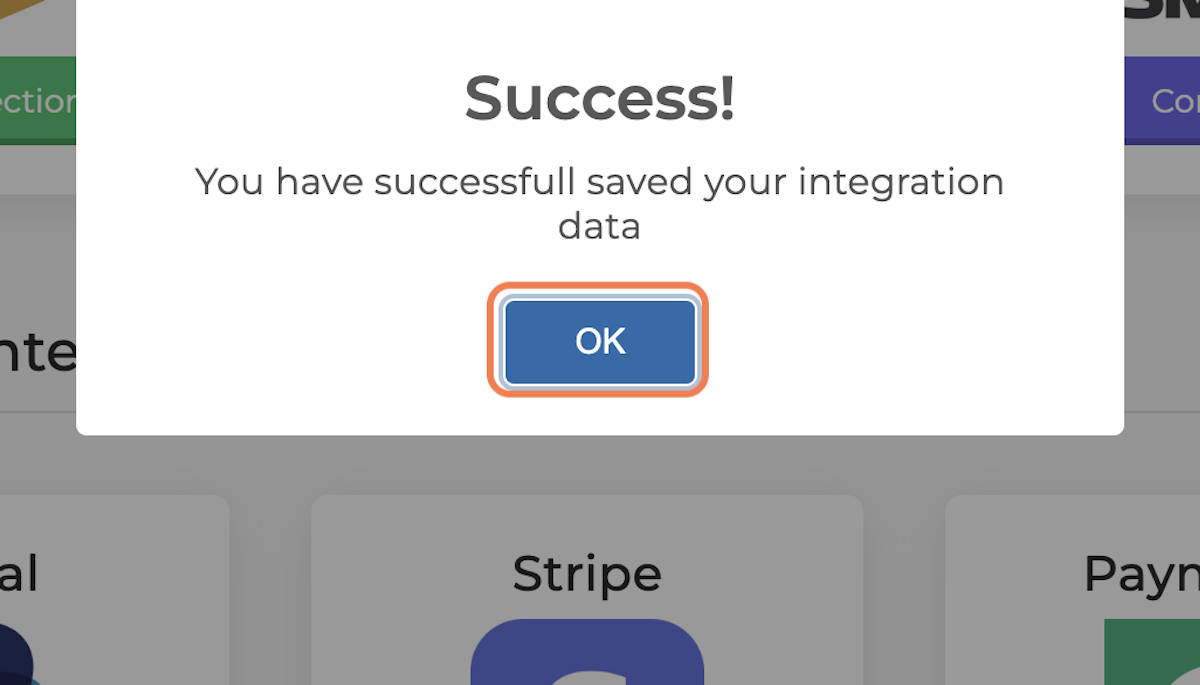
Congrats, SendGrid Integration is done.

Getting Started with SMTP Integration
An SMTP server is a mail server that you can use to send an email. It stores your messages and ensures that your messages are either delivered or returned to you with a failure message. You can set up a custom SMTP inbox.
1. Click on Integrations in the Navigation Pane
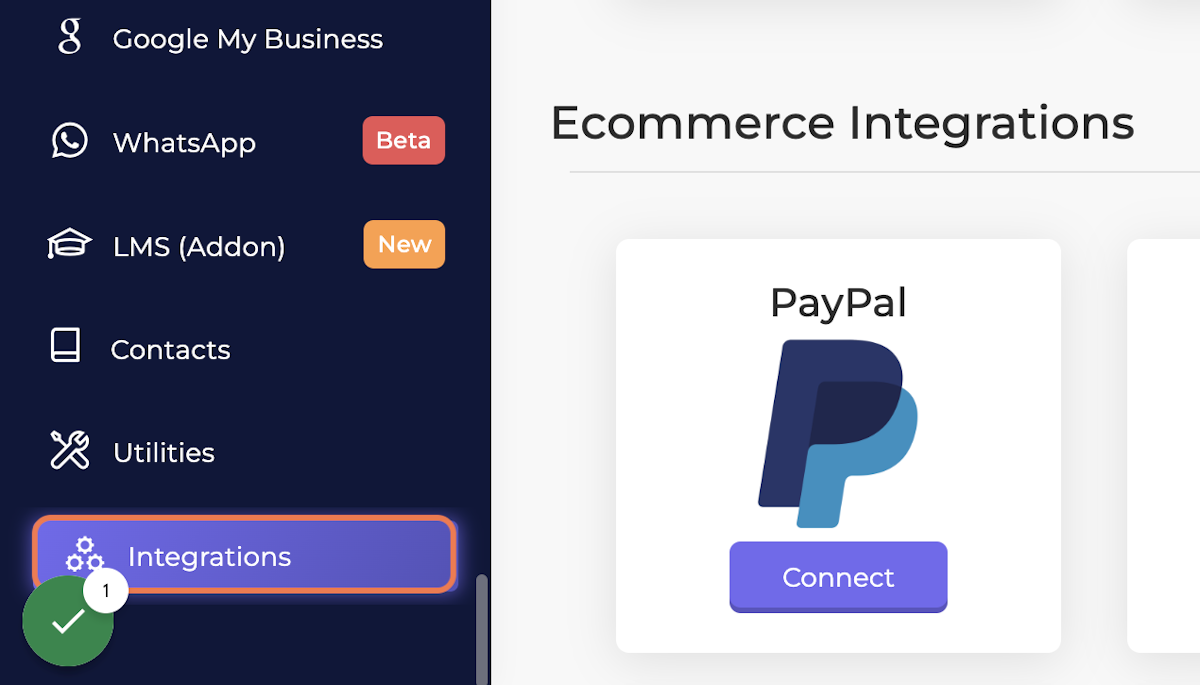
2. Go to SMTP and Click on Connect
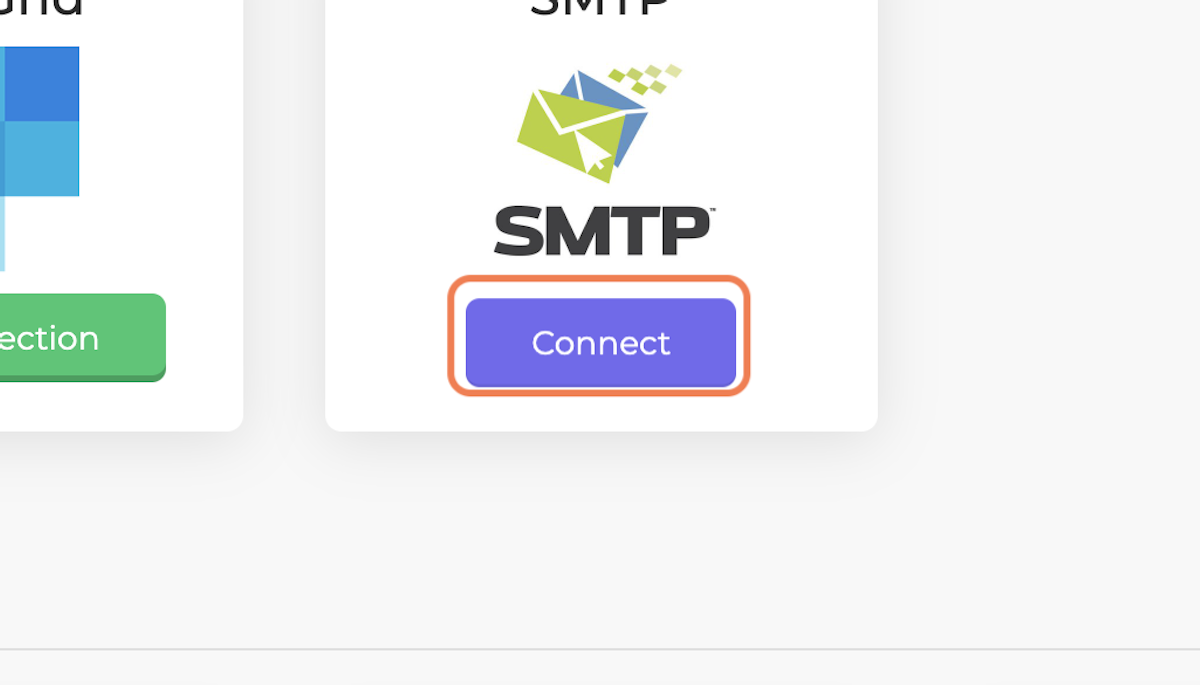
3. Enter Default_from Email

4. Enter your username
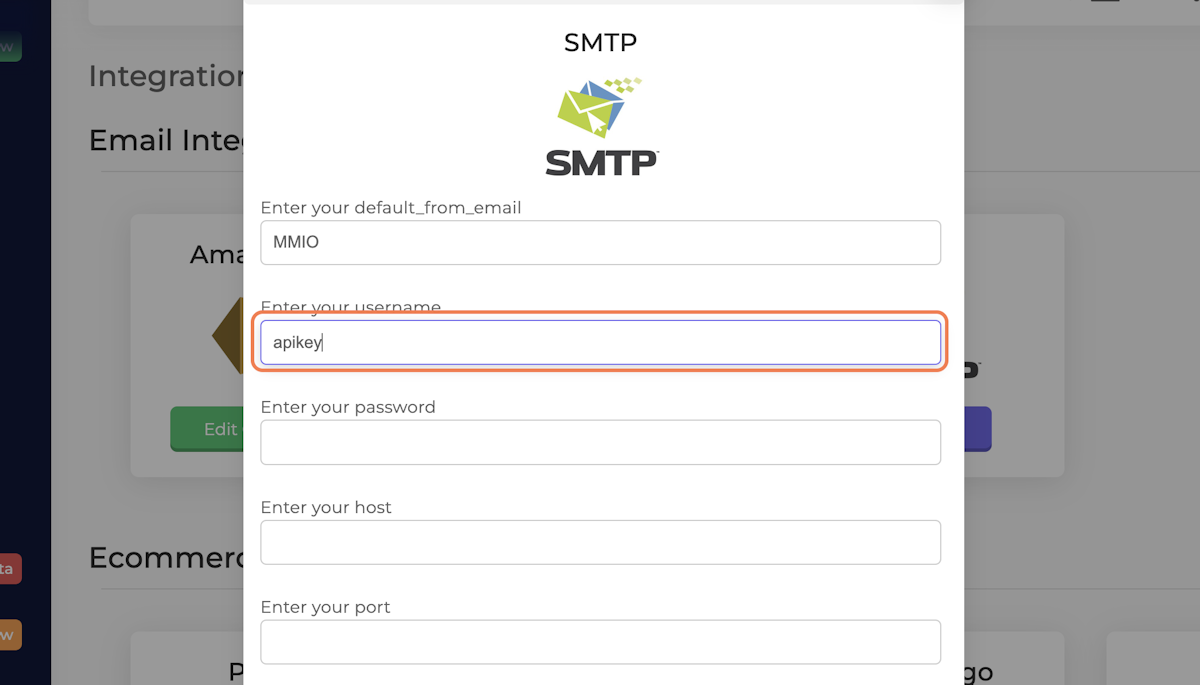
5. Enter your password
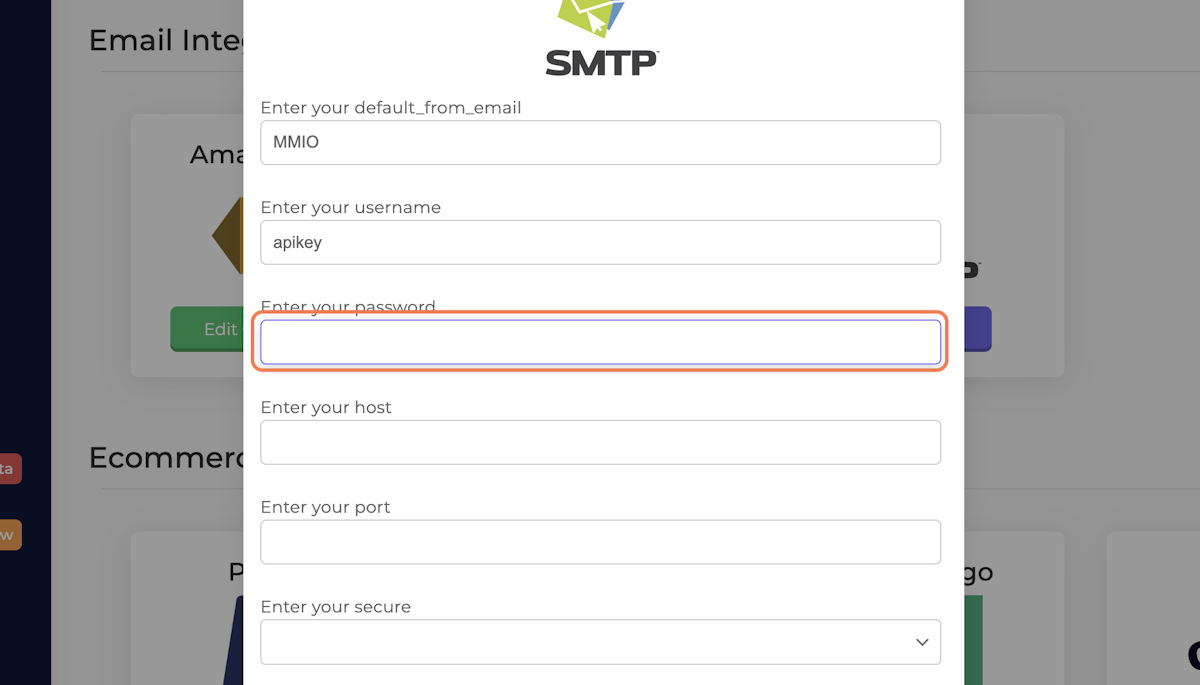
6. Enter Host URL
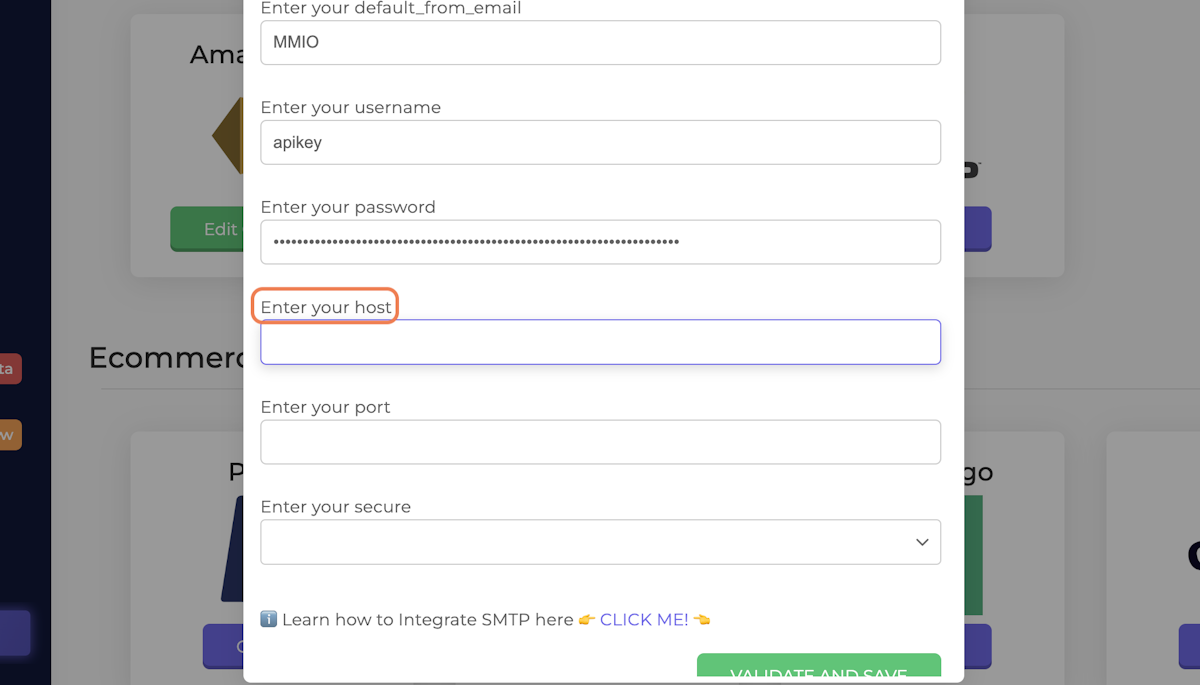
7. Enter your port and select connection type
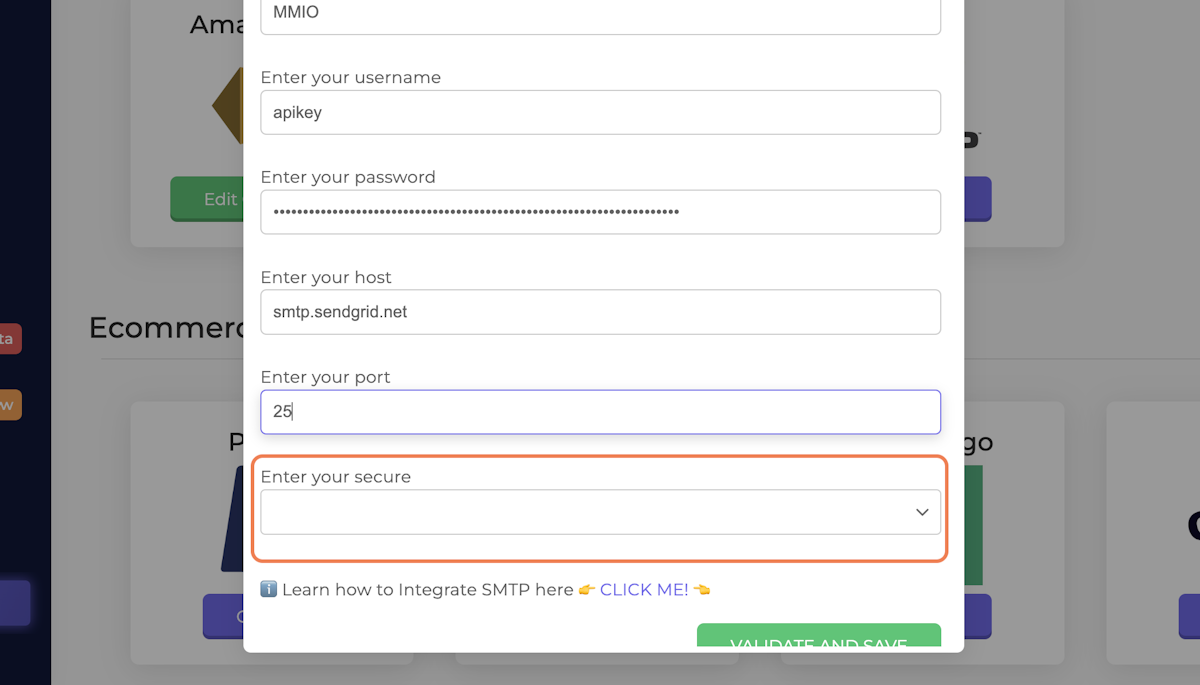
8. Click on VALIDATE AND SAVE
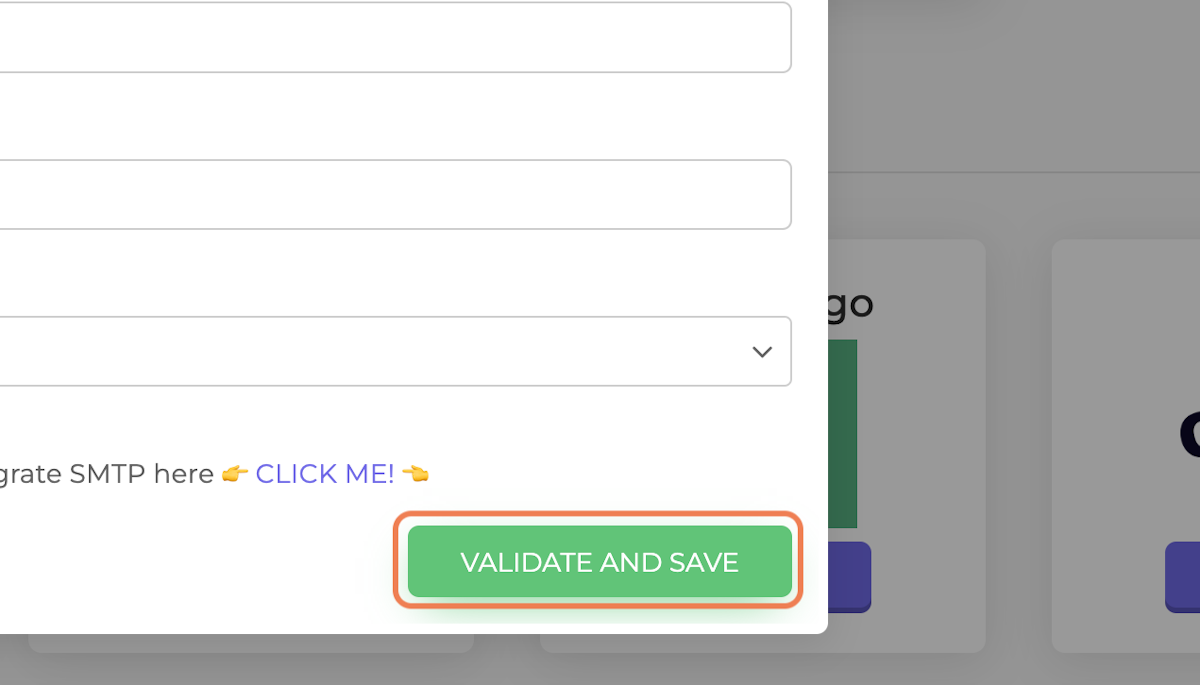
Your SMTP Integration is done ✅

