Adding/Uploading Email Contact List
In this article, you'll learn to import email list in MMIO.
You can create a Contact Book before importing the email list. It'll help you to manage multiple contact lists as per your need and you can select any particular contact list to send emails.
Creating a Contact Book
1. Go to Navigation Pane and Click on Contacts
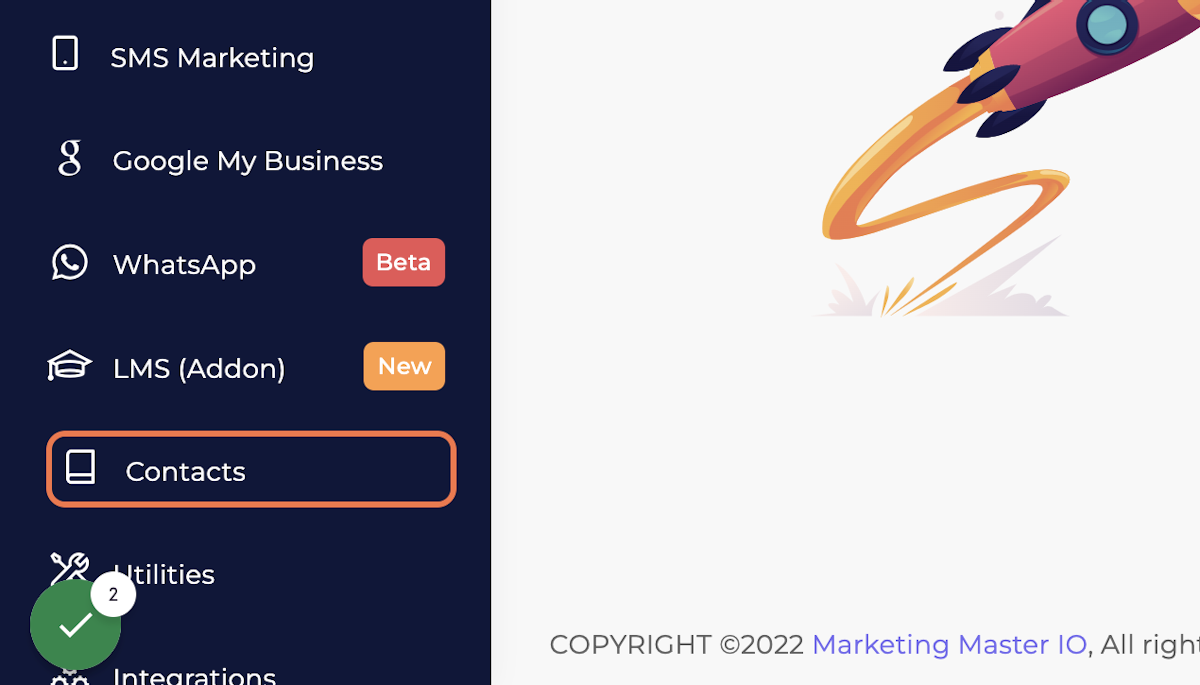
2. Click on Contact Books
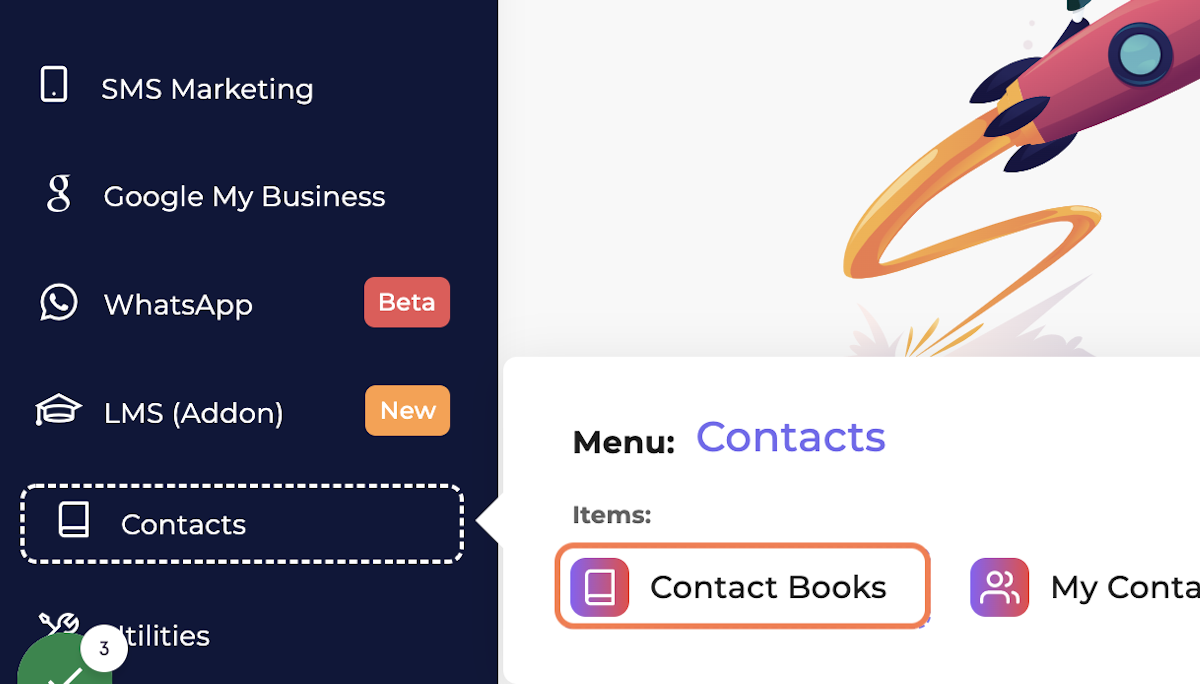
3. Click on Add New Contact Book
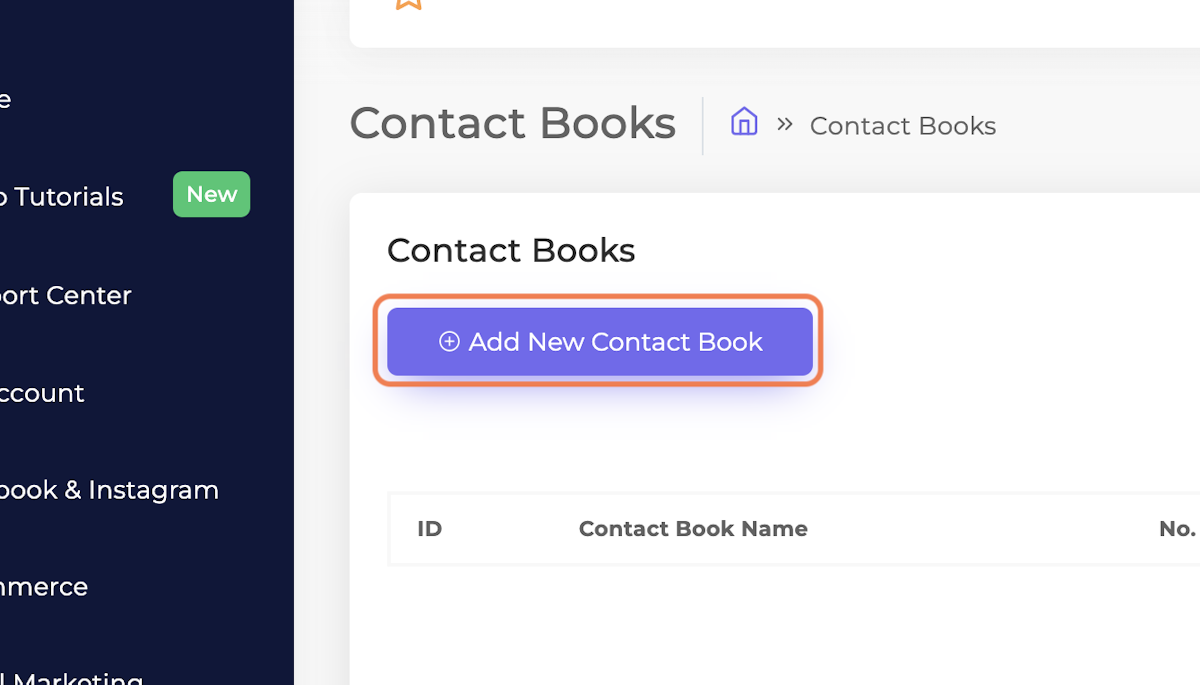
4. Enter a Name for Contact Book
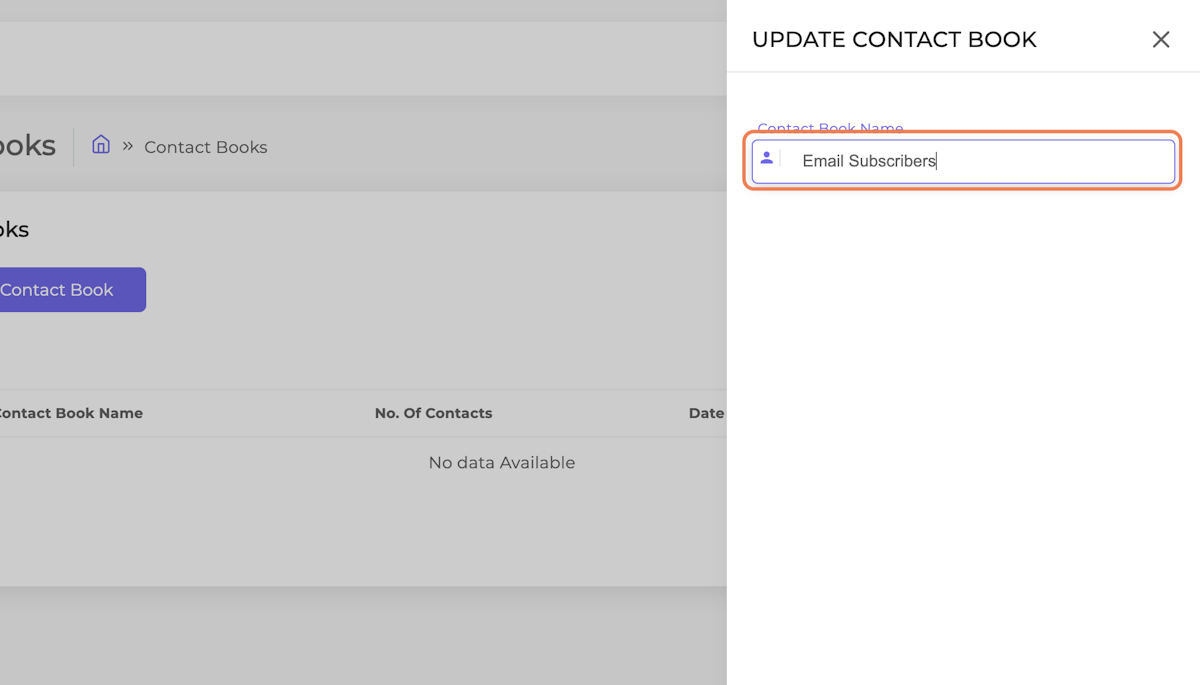
5. Click on Submit
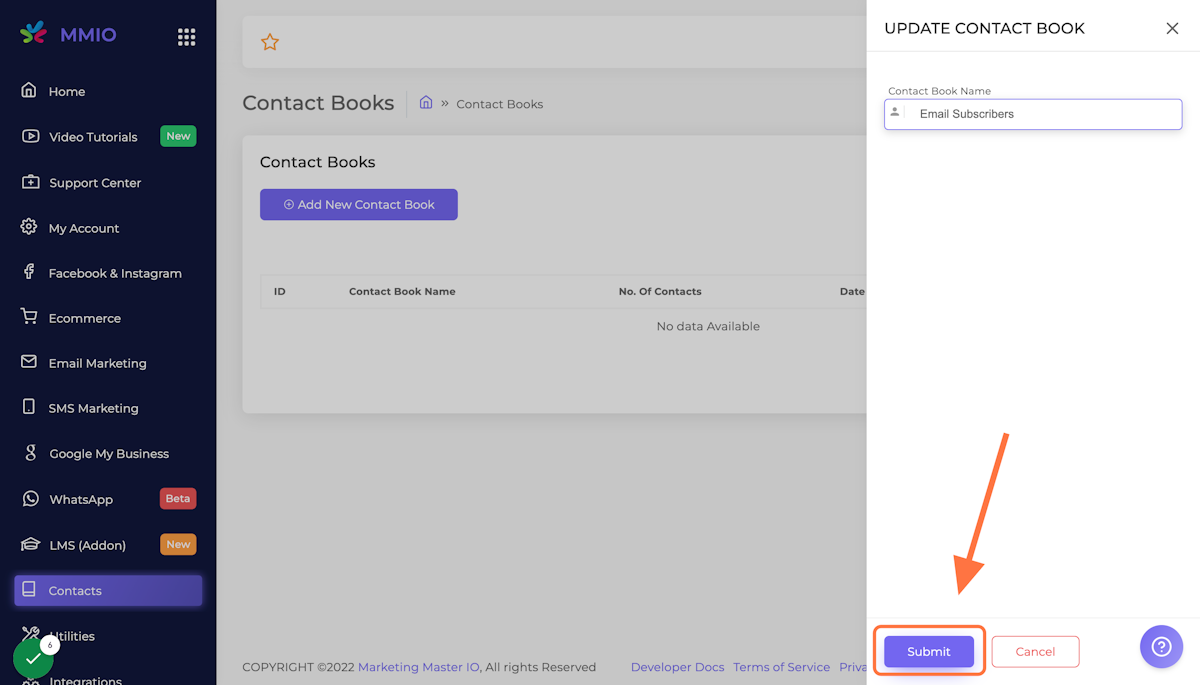
You're first Contact Book is ready!

Importing a Contact List / Email List
1. Go to Navigation Pane and Click on Contacts
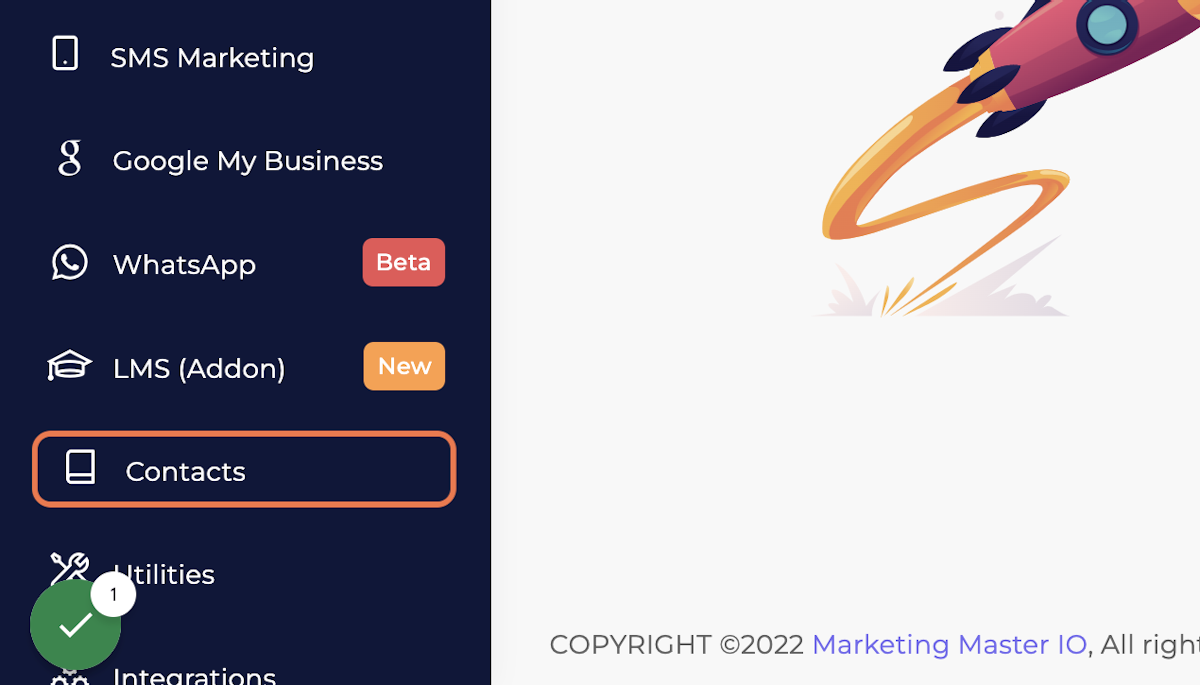
2. Click on My Contact List
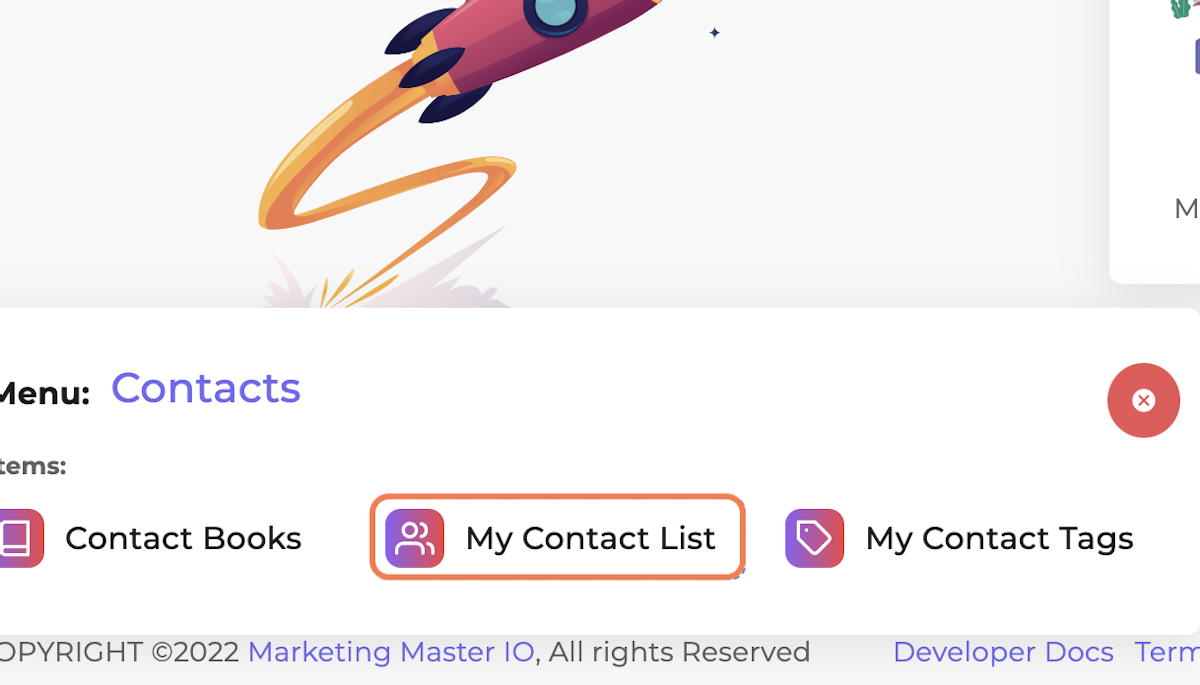
3. Click on Import Contact List
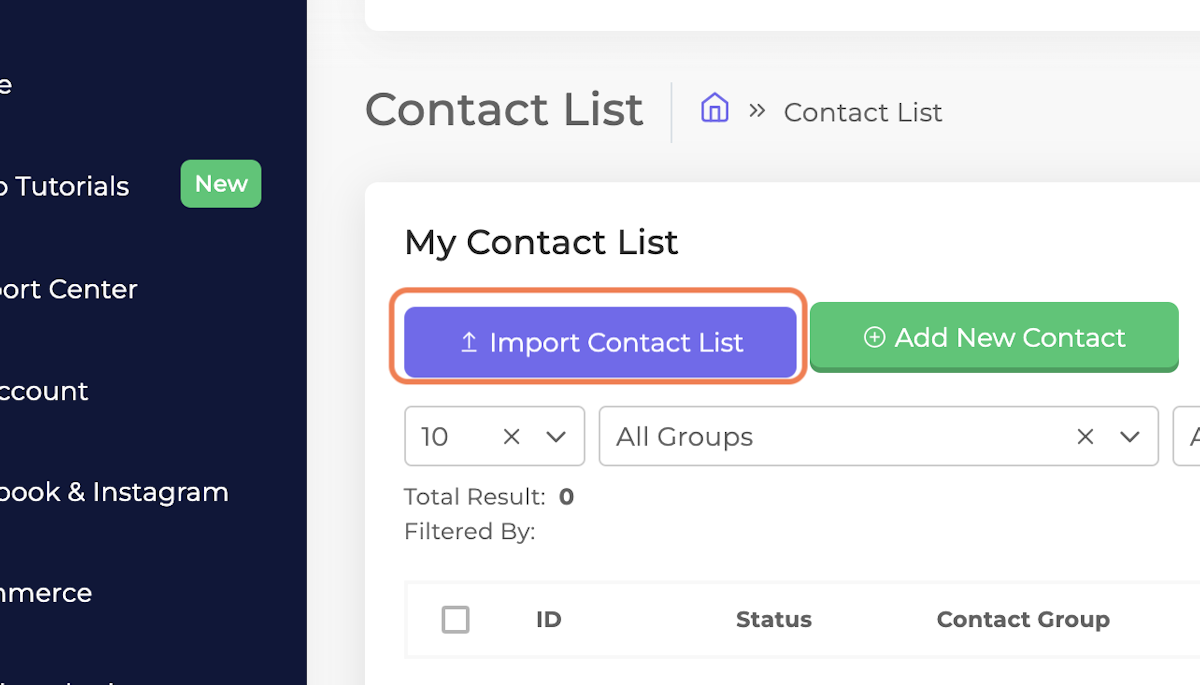
4. Select Contact Book/Group
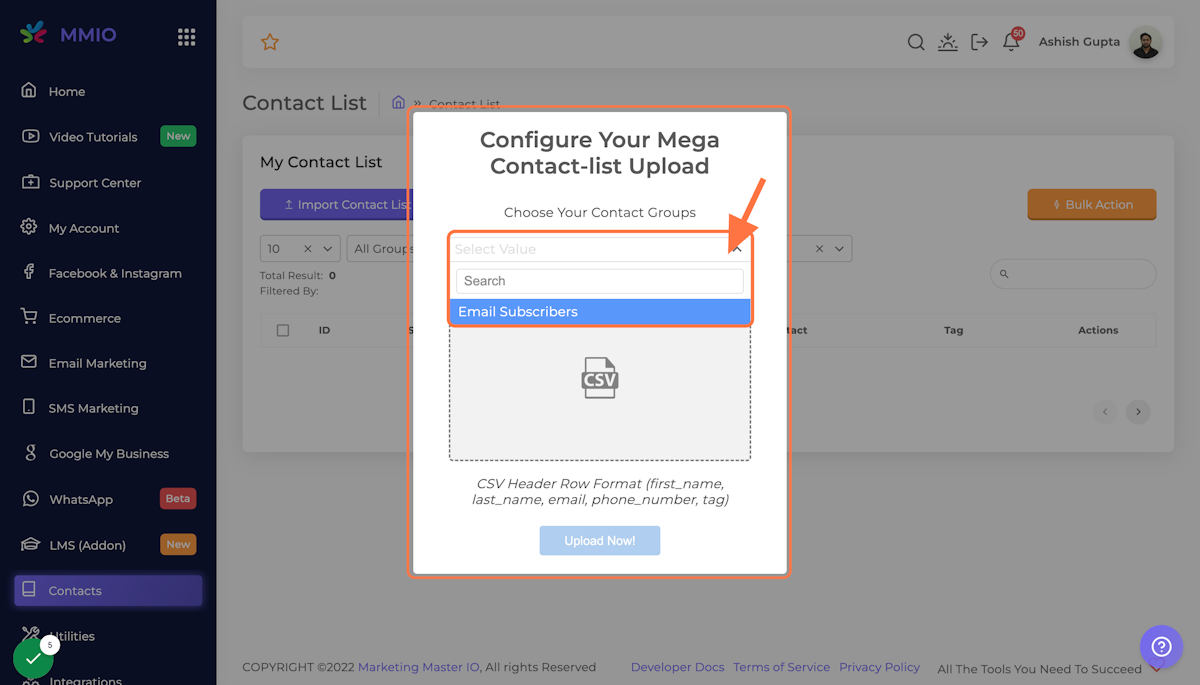
5. Click on Upload Section and Select your CSV file
ℹ️ Download CSV Upload List Template Here
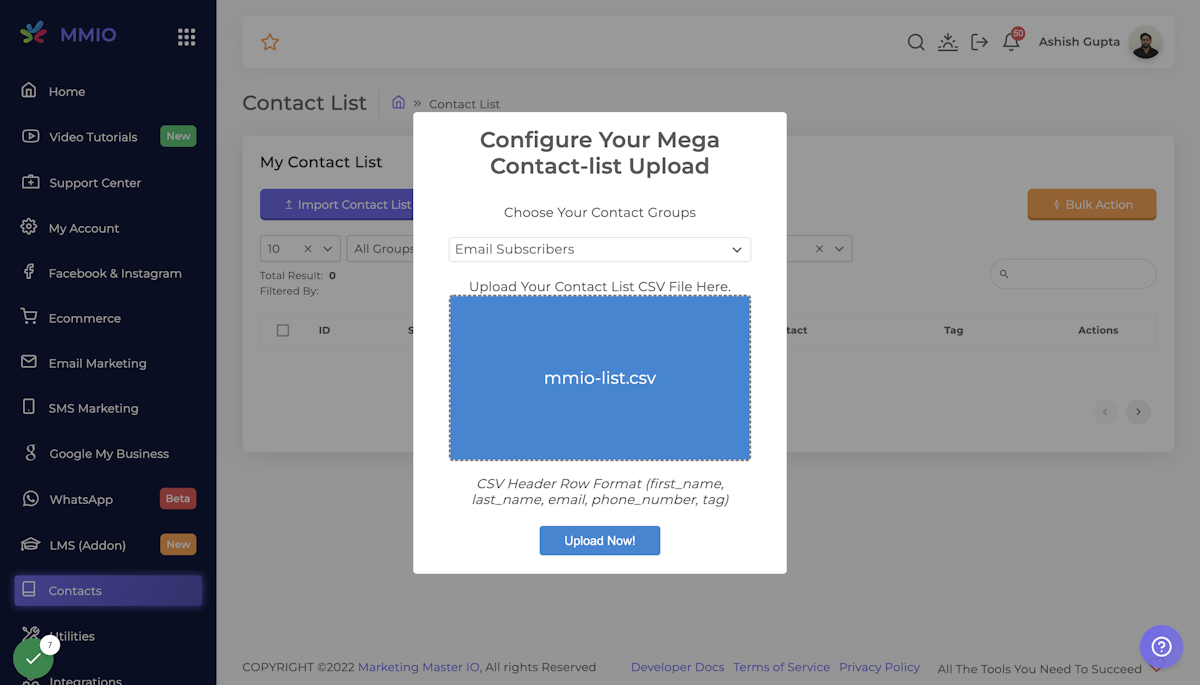
CSV Header Row Format (first_name, last_name, email, phone_number, tag)
6. Click on Upload Now!
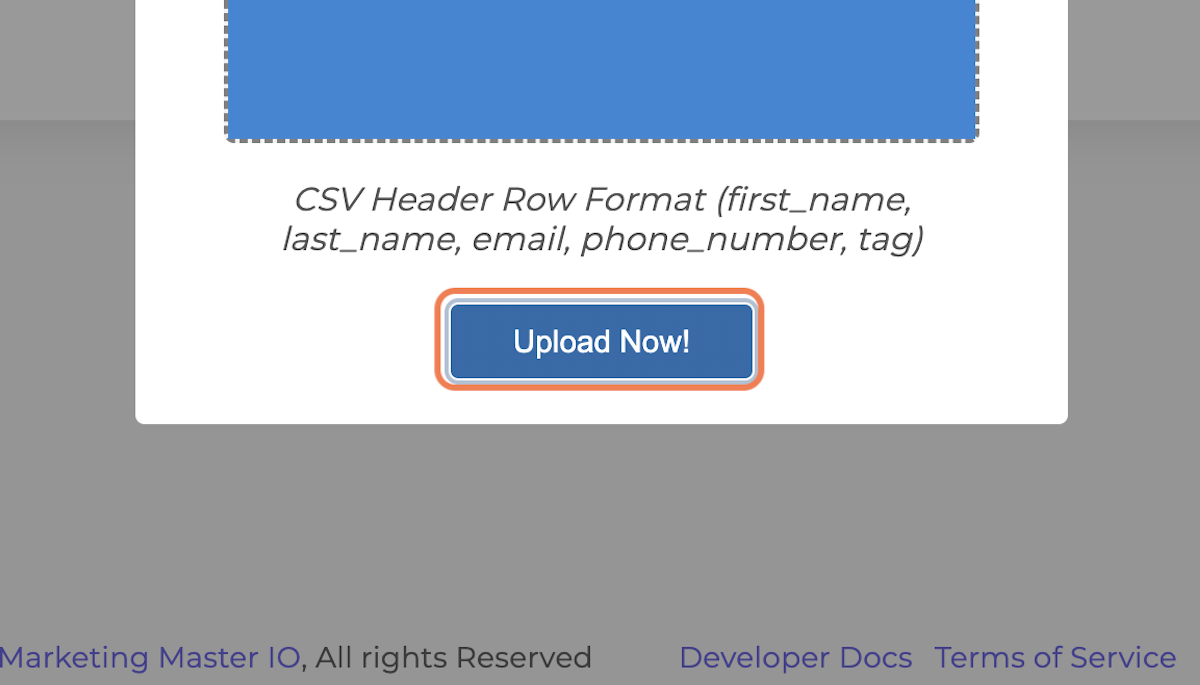
7. Your import has started in the background. It's now safe to leave the page. Click on OK to Process

8. Go to Contact List Page and you can see the imported emails


