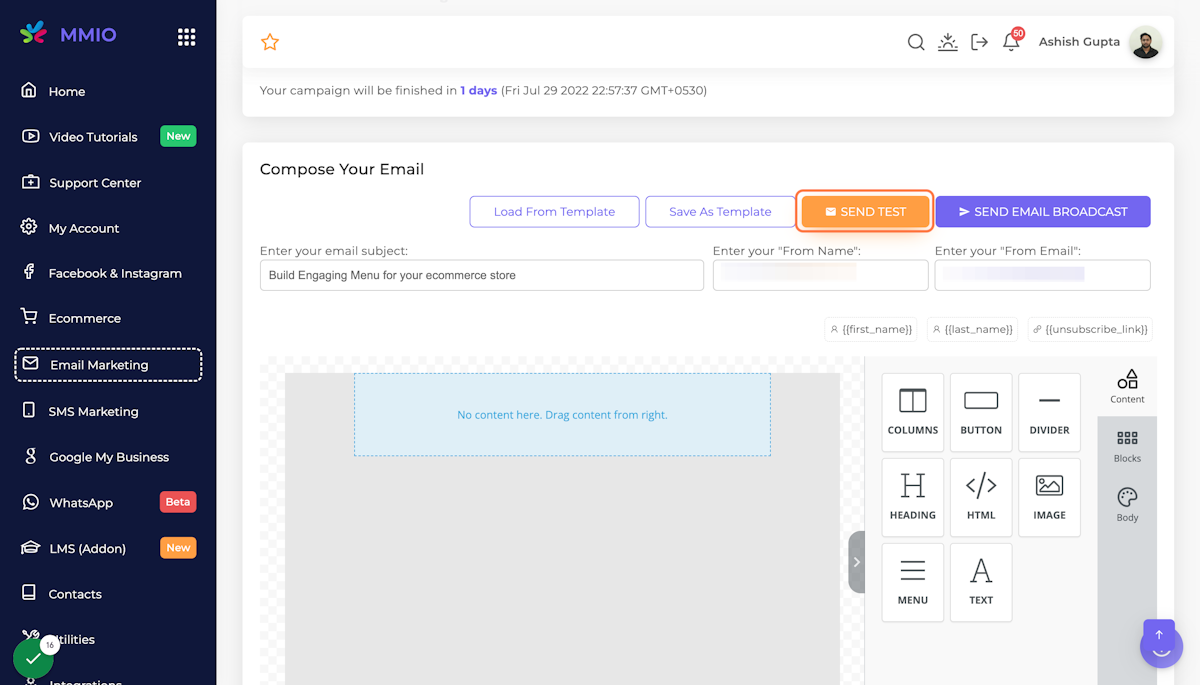Creating an Email Broadcast
In this article, you'll learn to create an email broadcast campaign.
1. Go to Navigation Pane and Click on Email Marketing
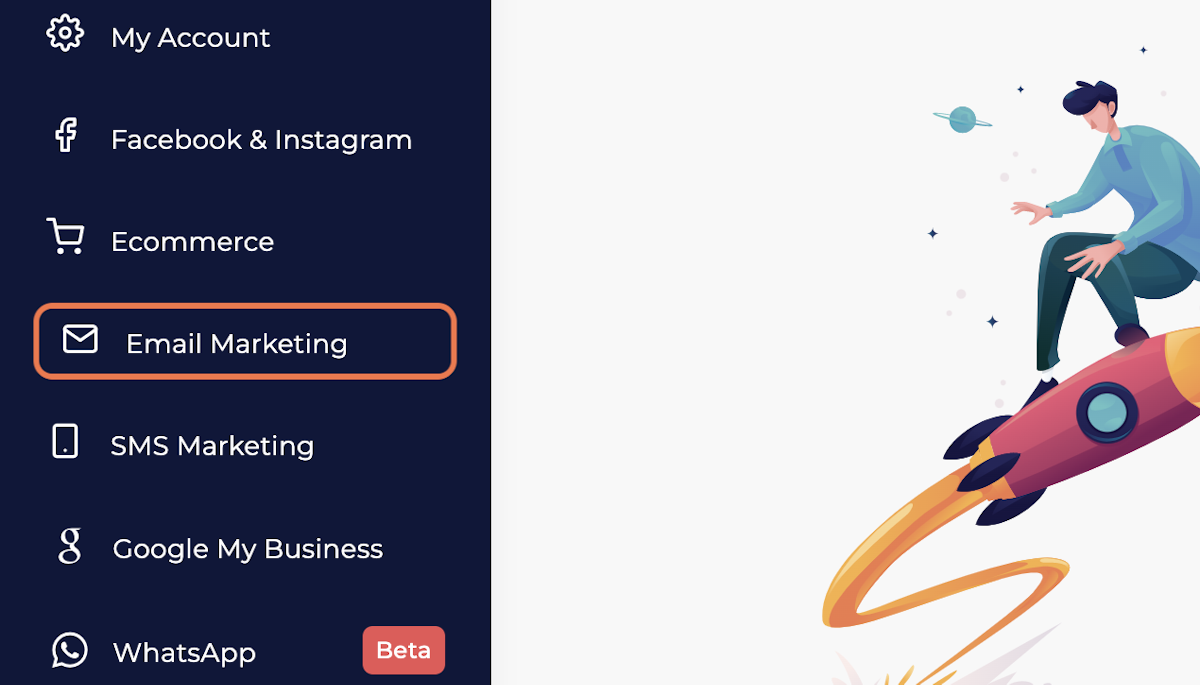
2. Click on Email Broadcast
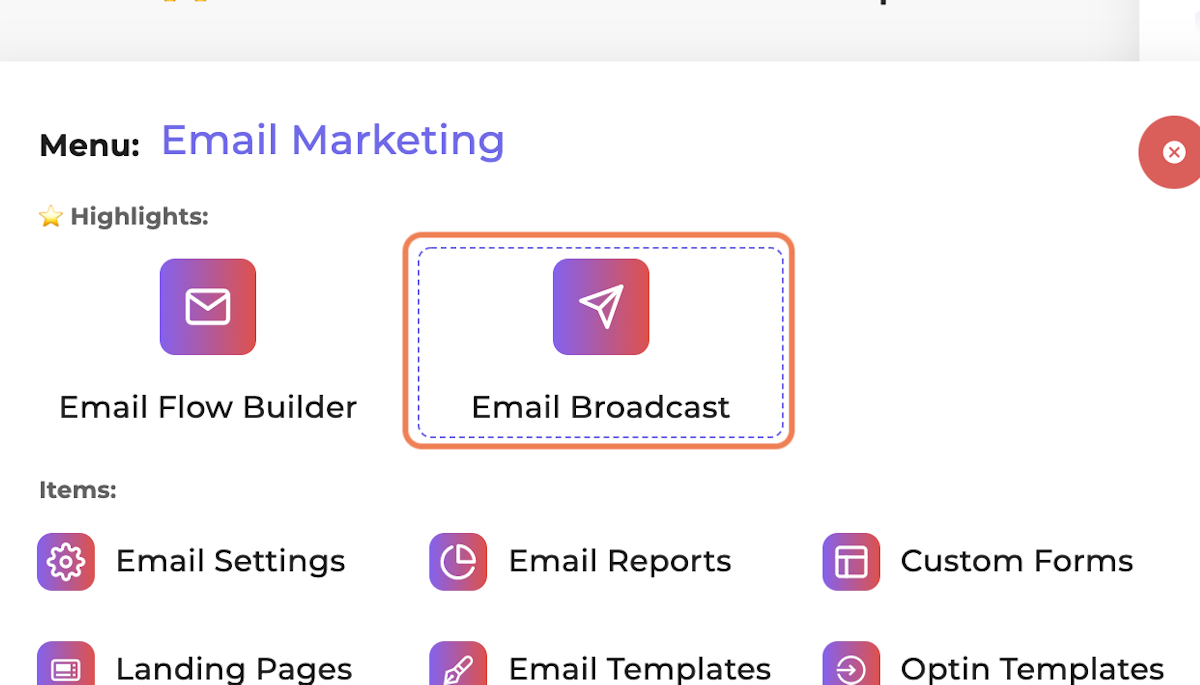
3. Click on Add New Email Broadcast
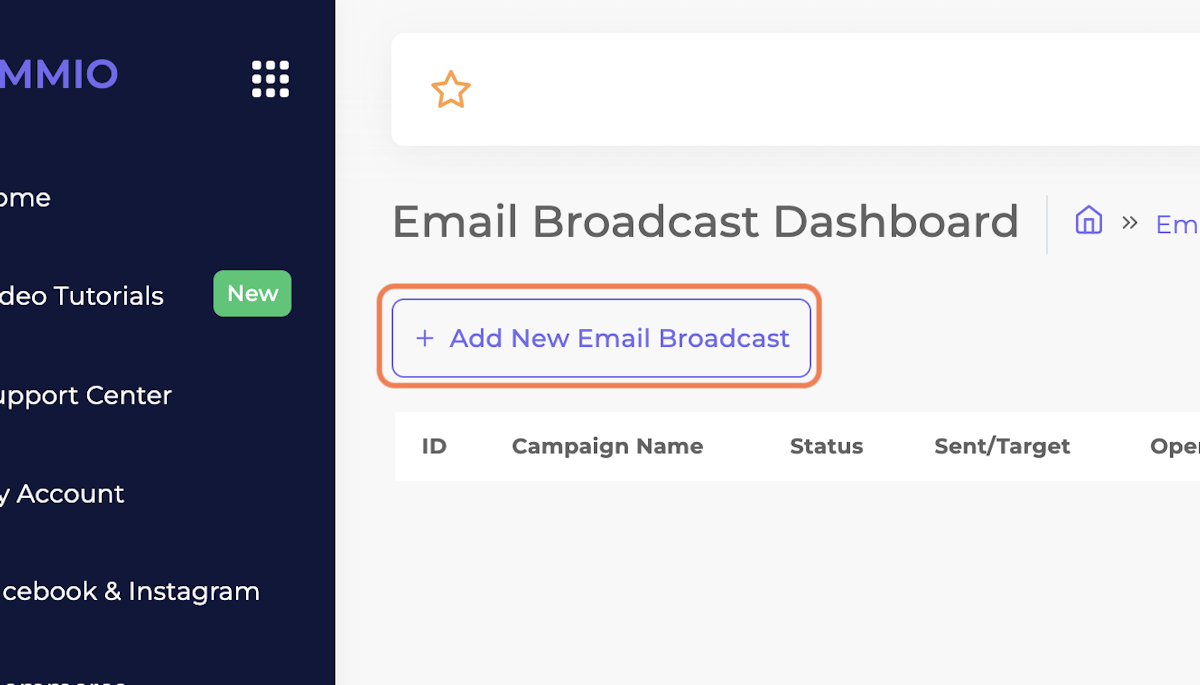
4. Enter a Campaign Name
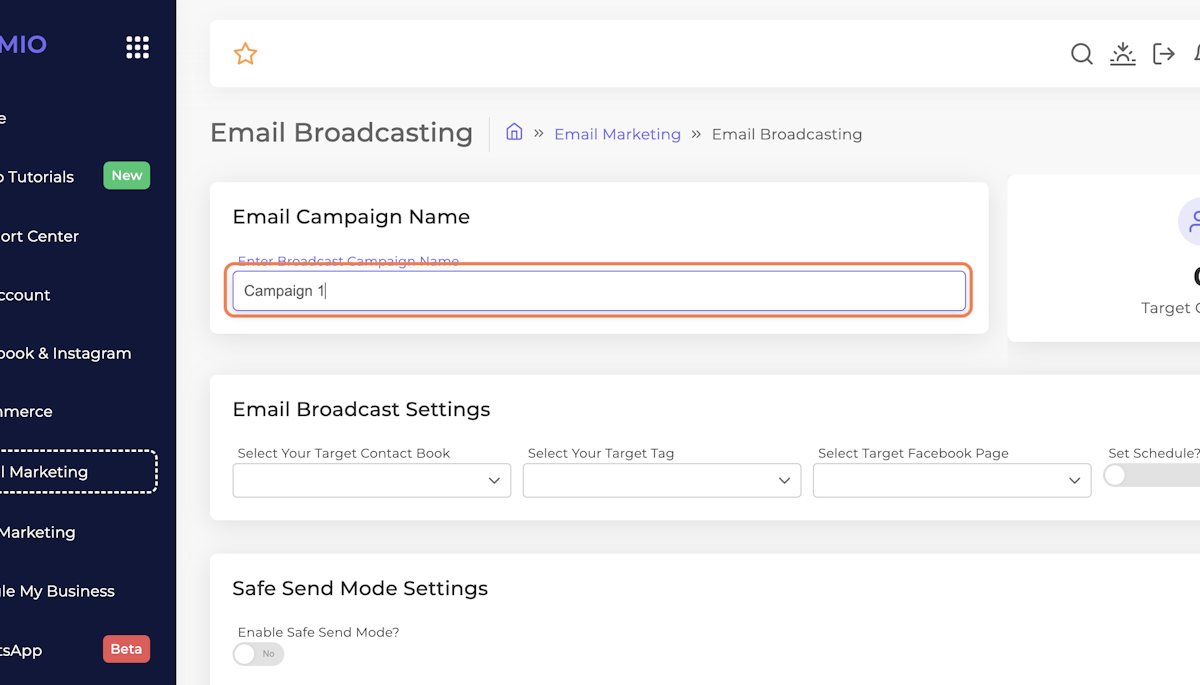
5. Select Your Email List
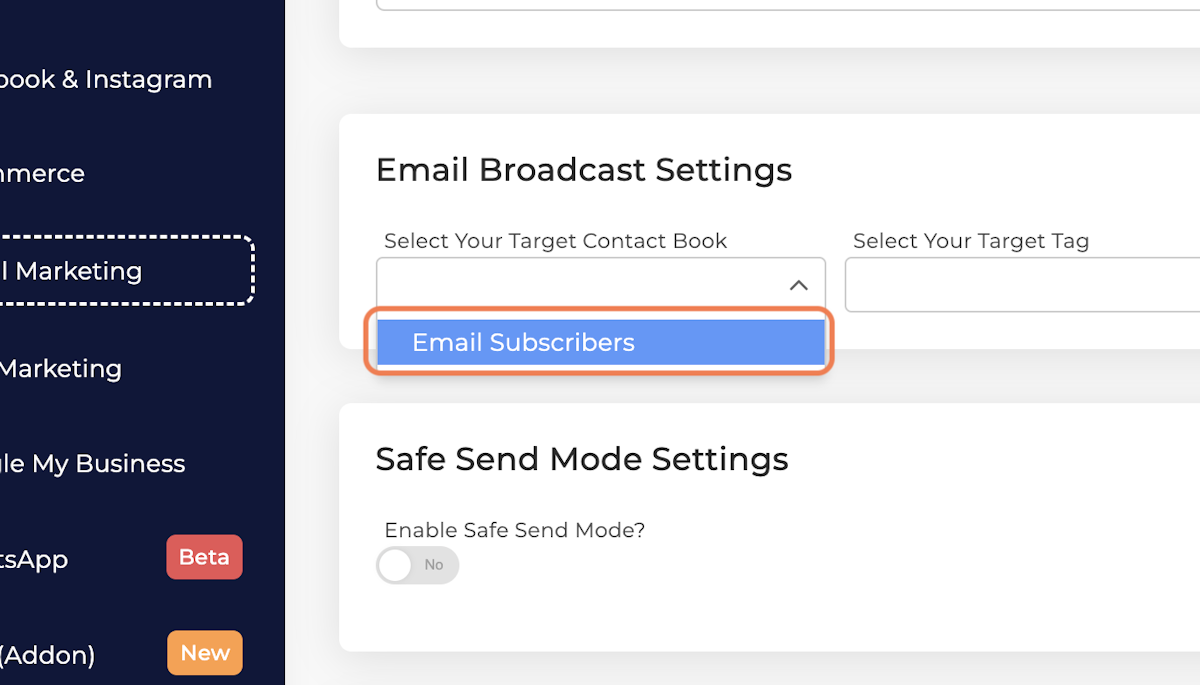
6. You can see the number of contacts in the selected email list
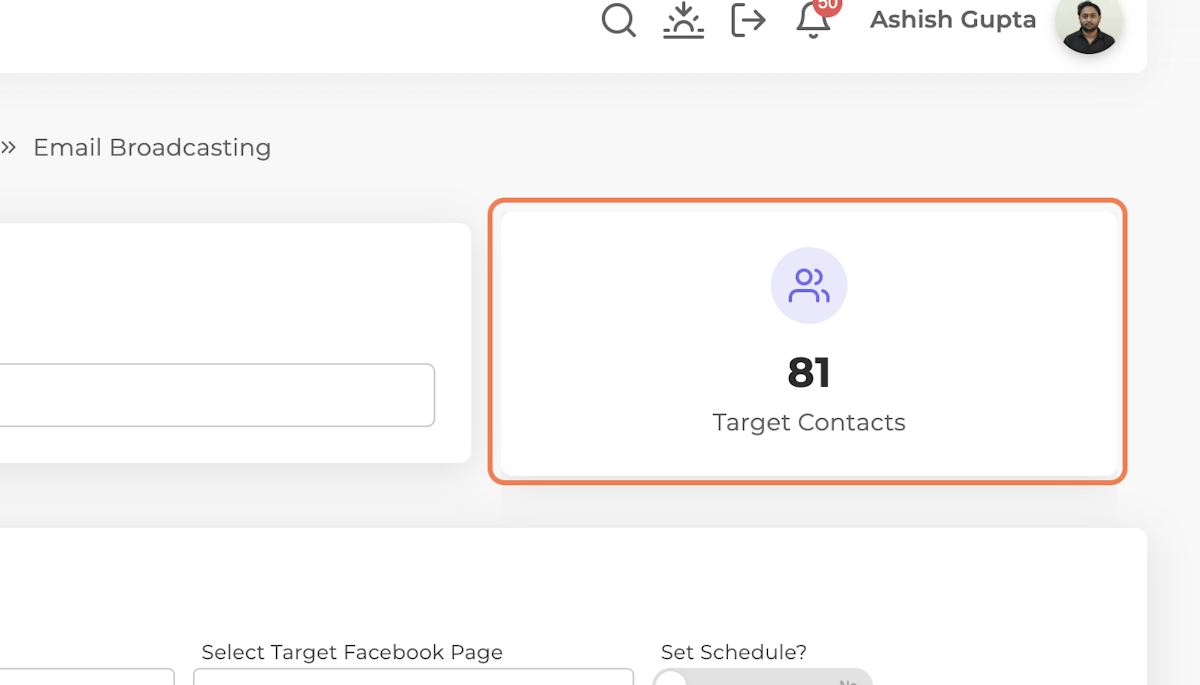
7. You can also schedule your emails (Optional)
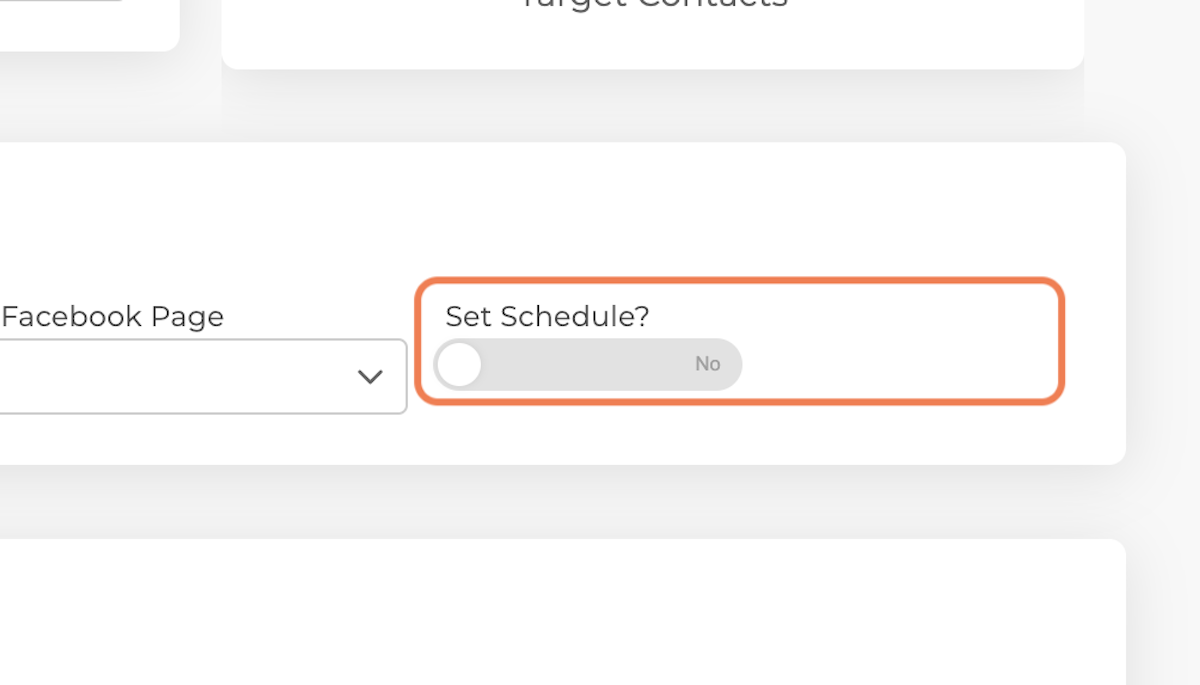
8. Click on Enable Safe Send Mode (Optional)
Using the safe send mode, you can set per day email send limit.
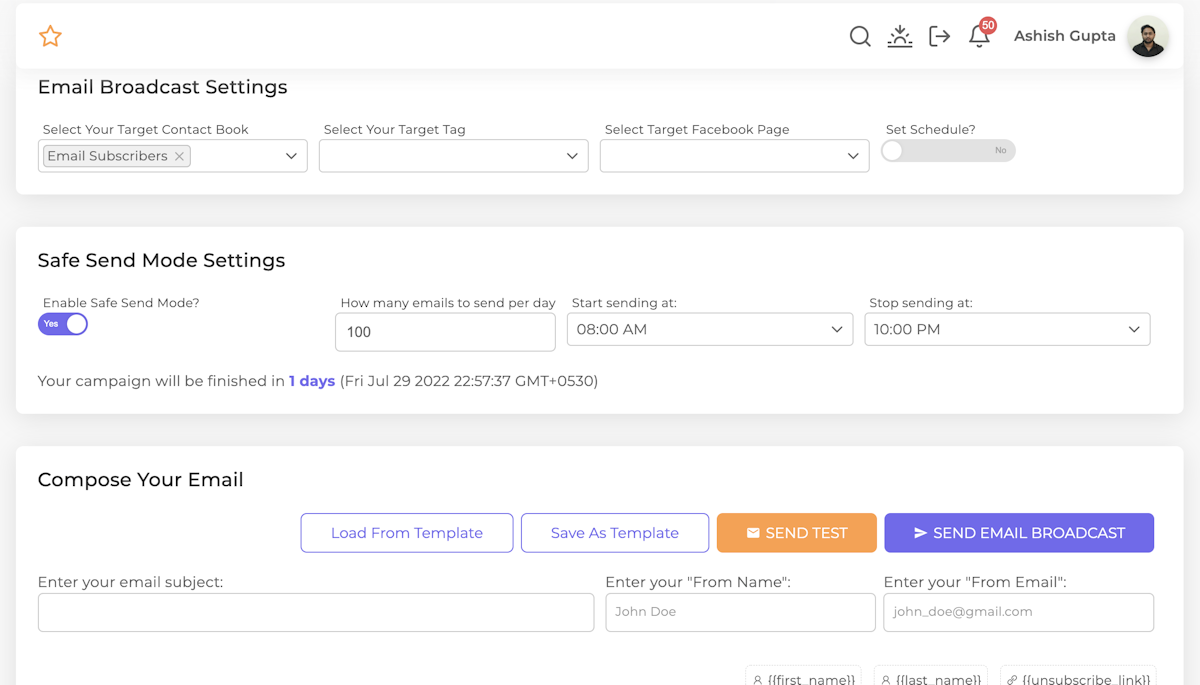
9. Compose Your Email: Build your email layout, add content and other necessary details
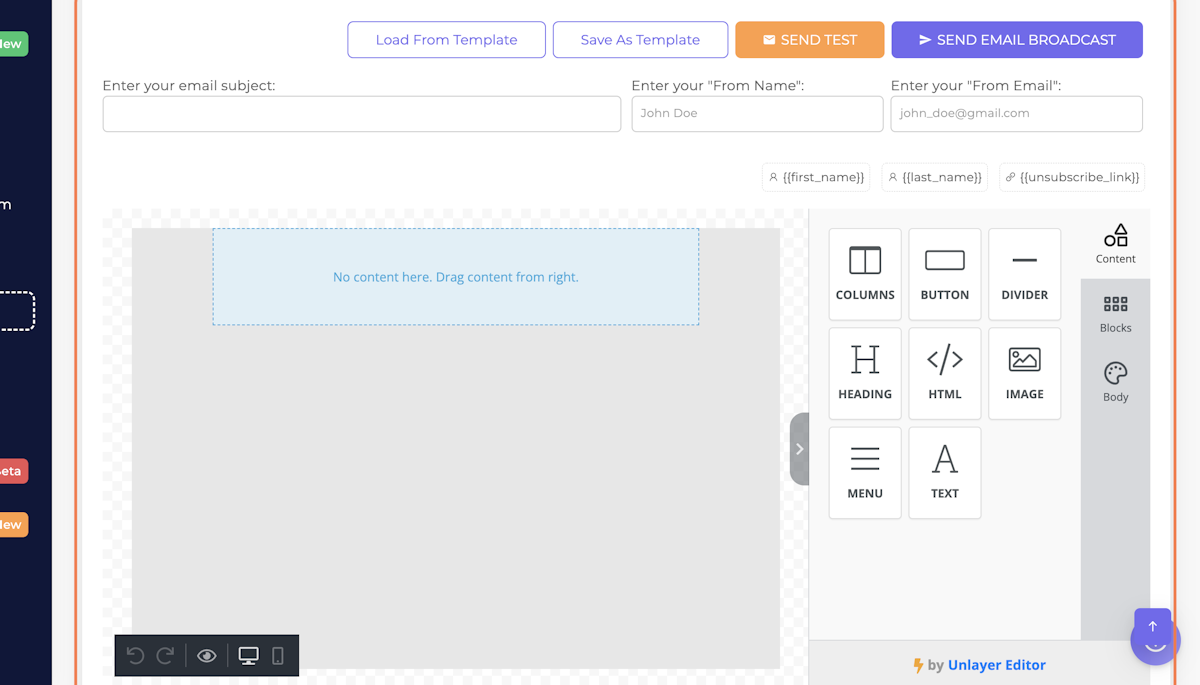
10. Enter Email Subject
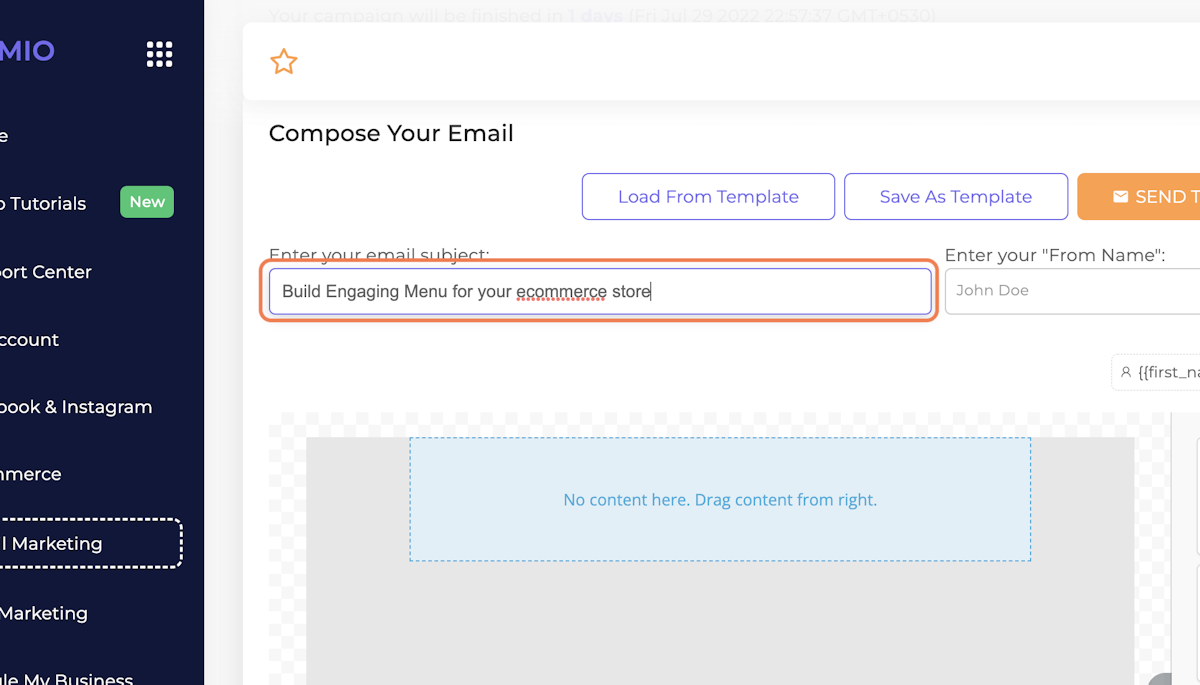
11. Enter "From Name"
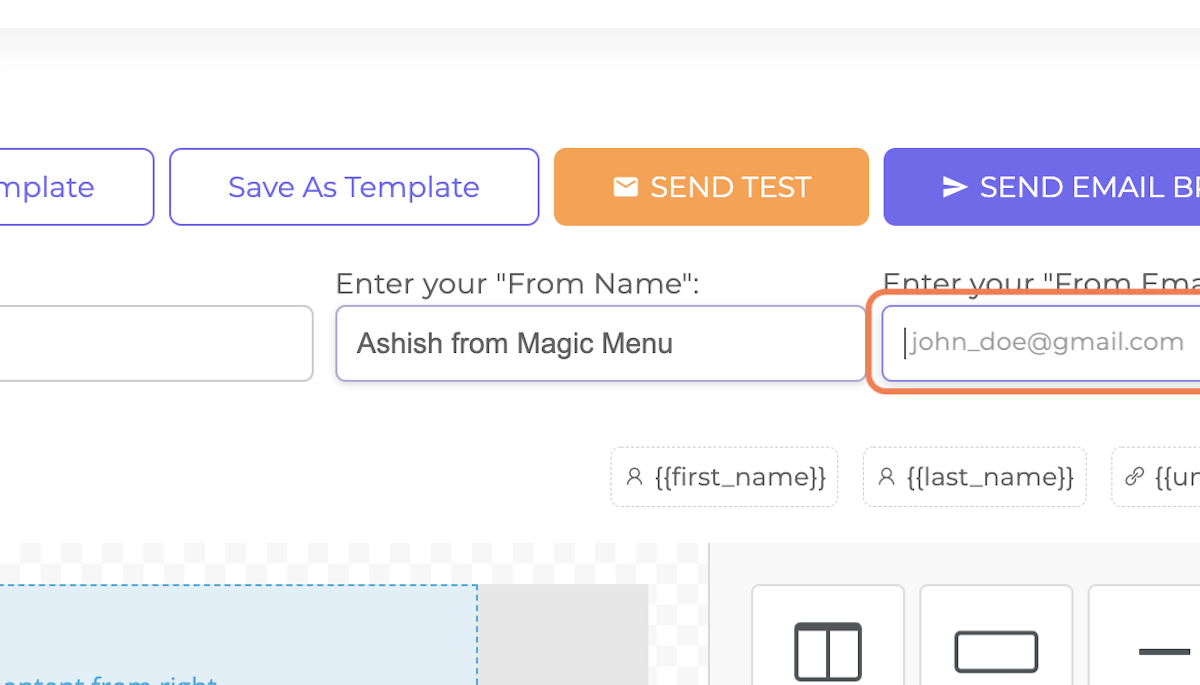
12. Enter your "From Email"
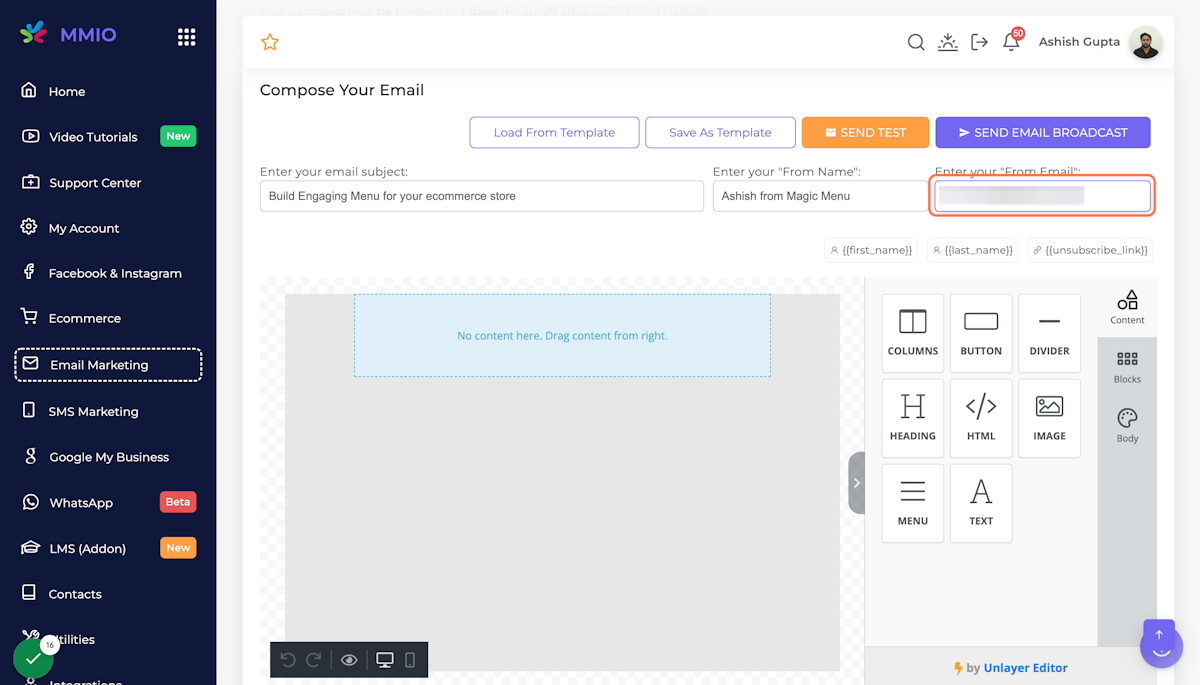
13. Once you're done, You can send a Test email and then Send Email Broadcast