Building a Custom form and adding an Email type field
1. Click on Email Marketing
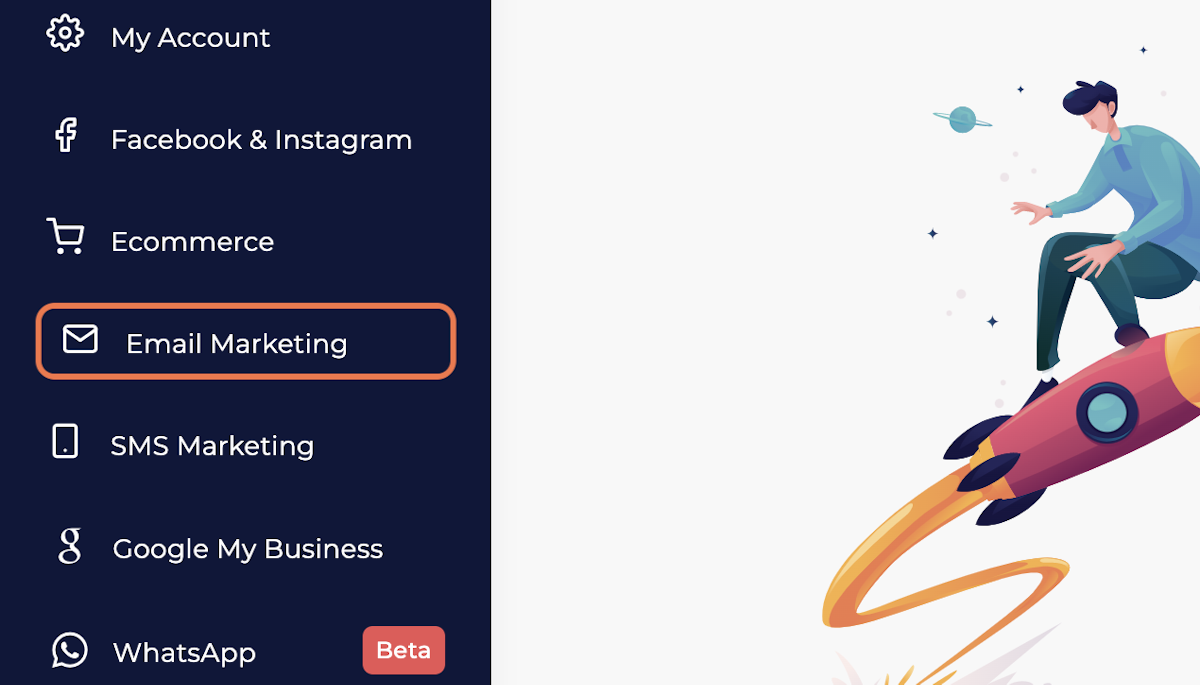
2. Click on Custom Forms
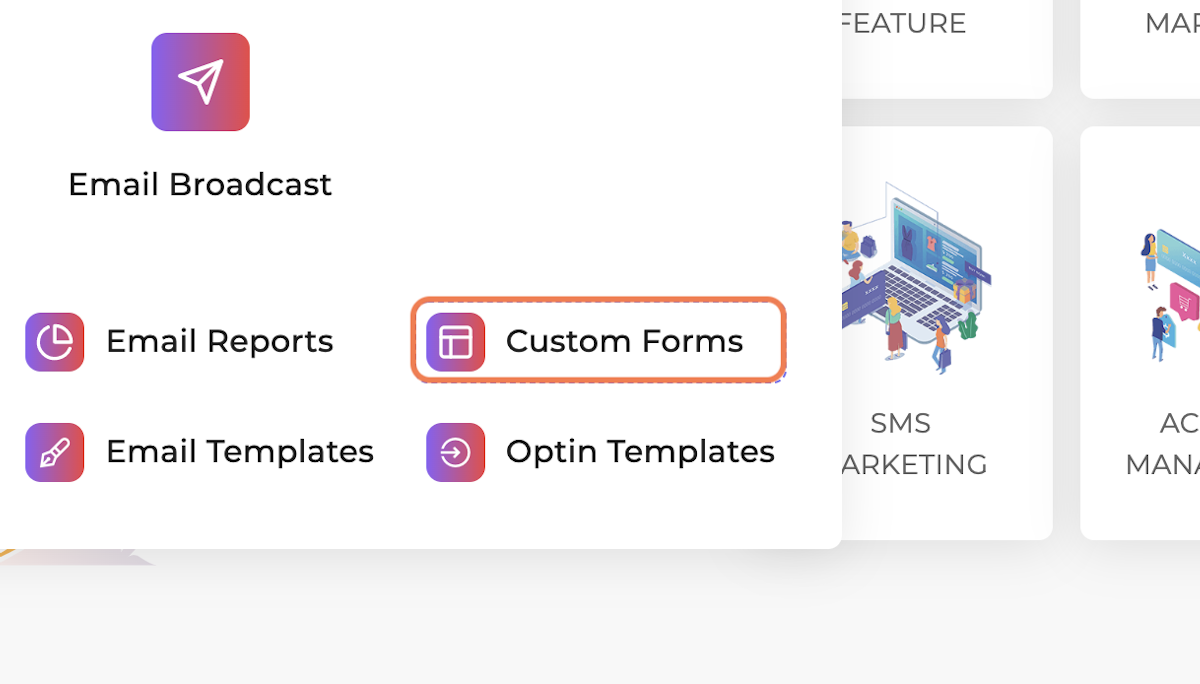
3. Click on Build New Form
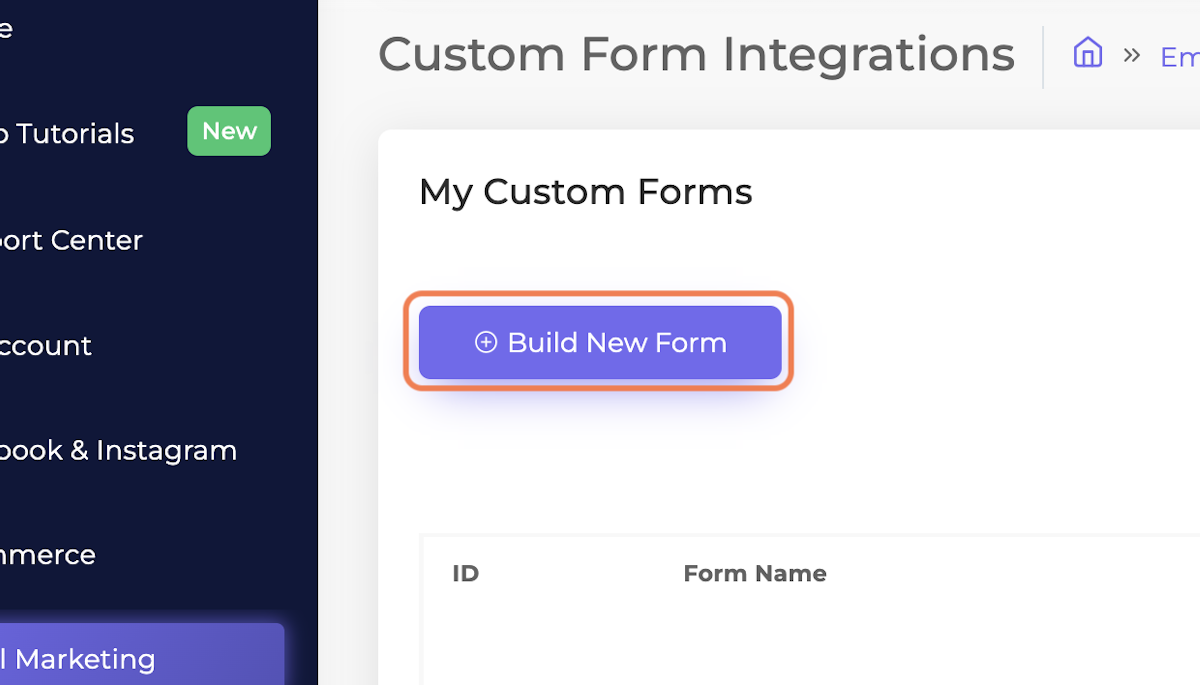
4. Drag a Text Field
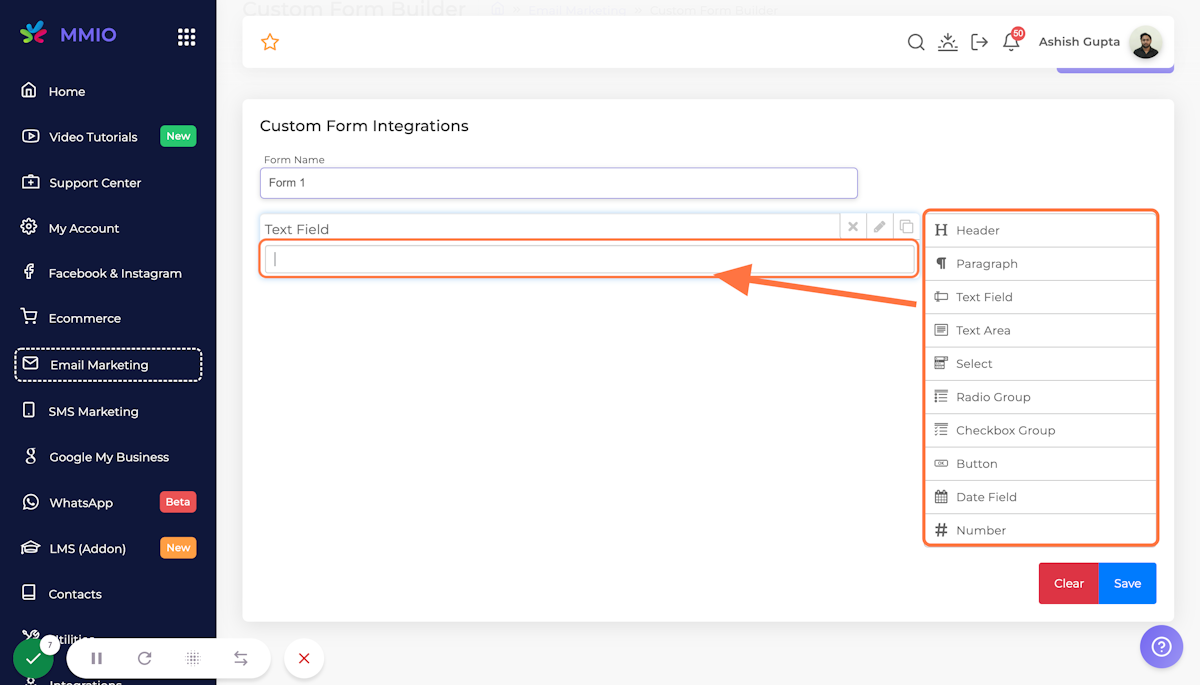
5. Click on the Edit icon and Enter a label, required, type, and other relevant details
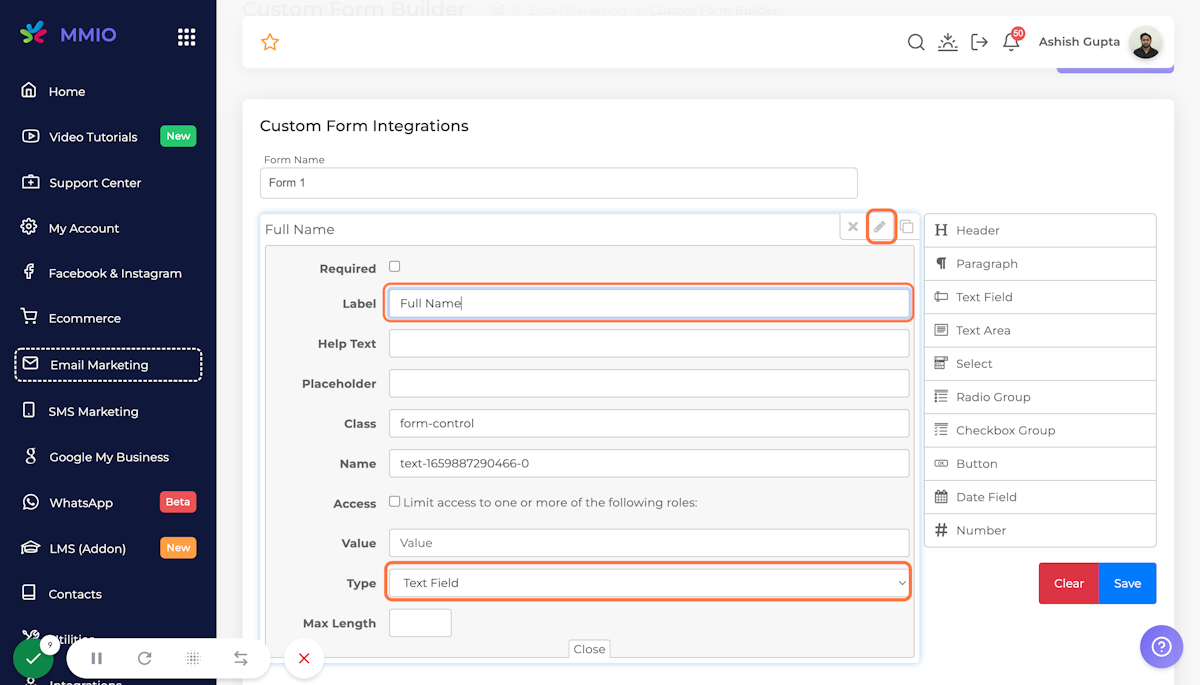
6. Add a new Text Field for email
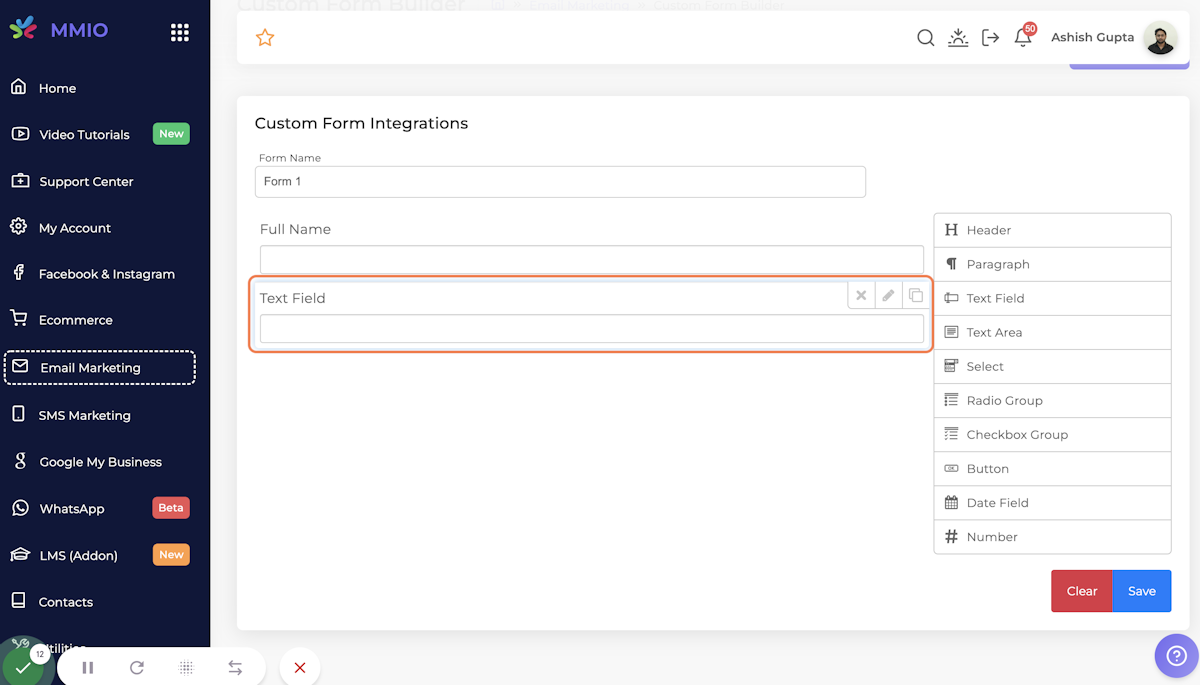
7. Repeat the same step to change the label and input type "email" and make it required
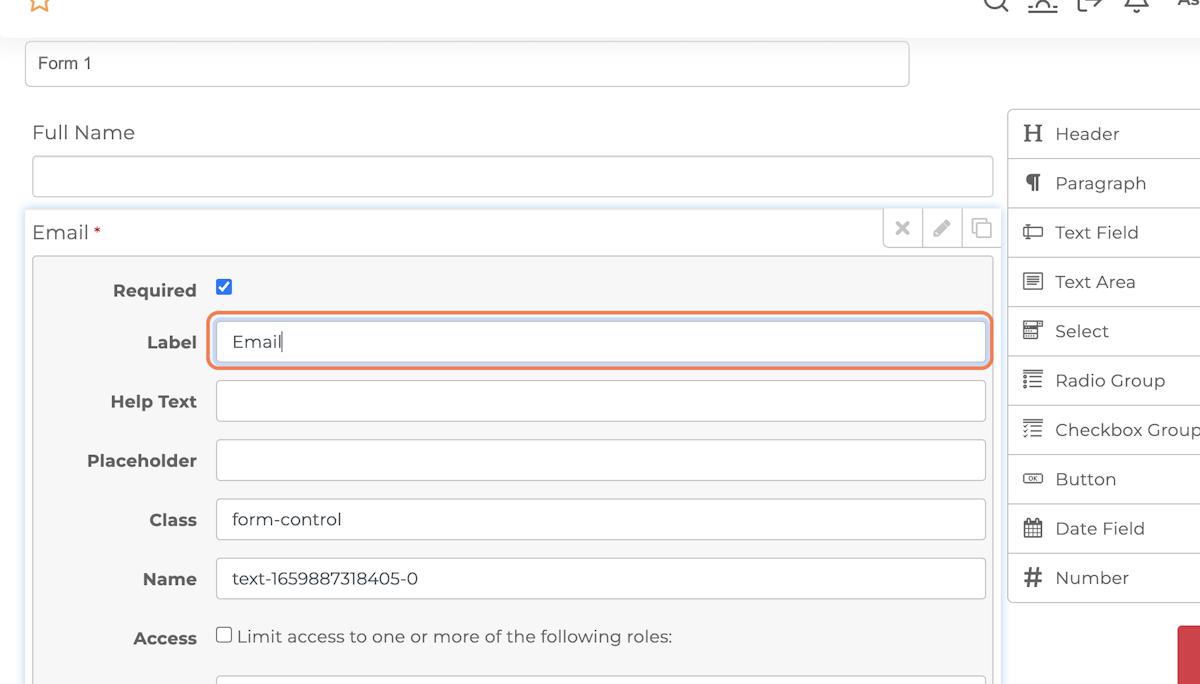
8. Drag a Button element
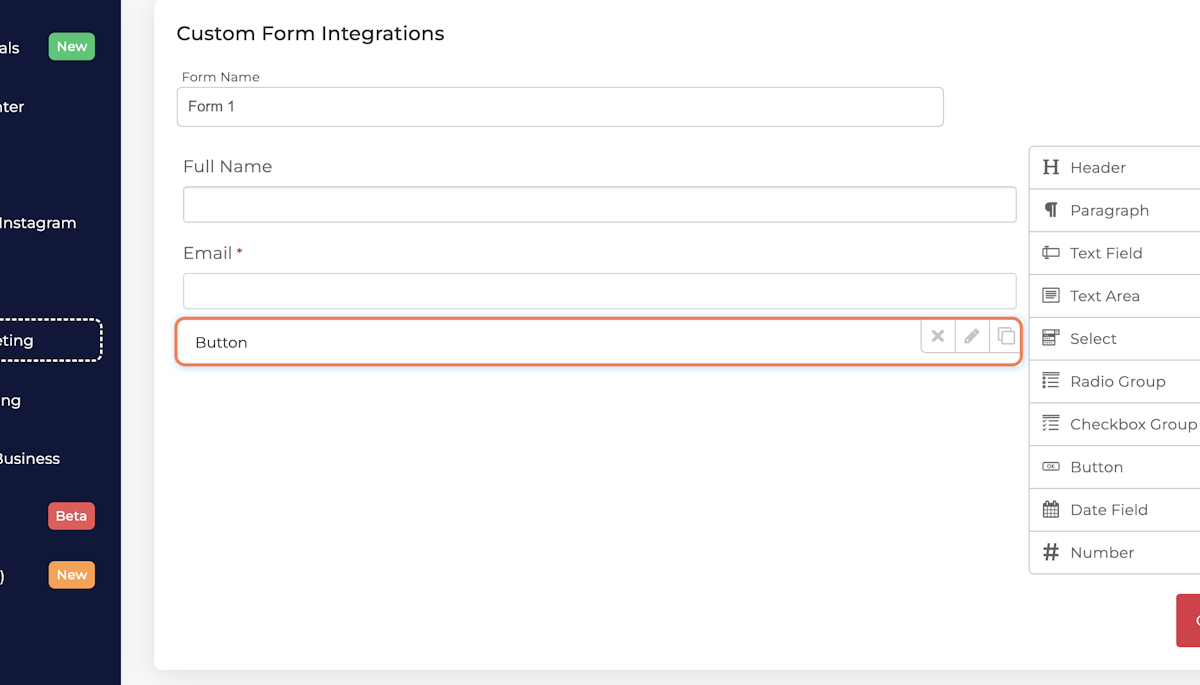
9. Click on Edit
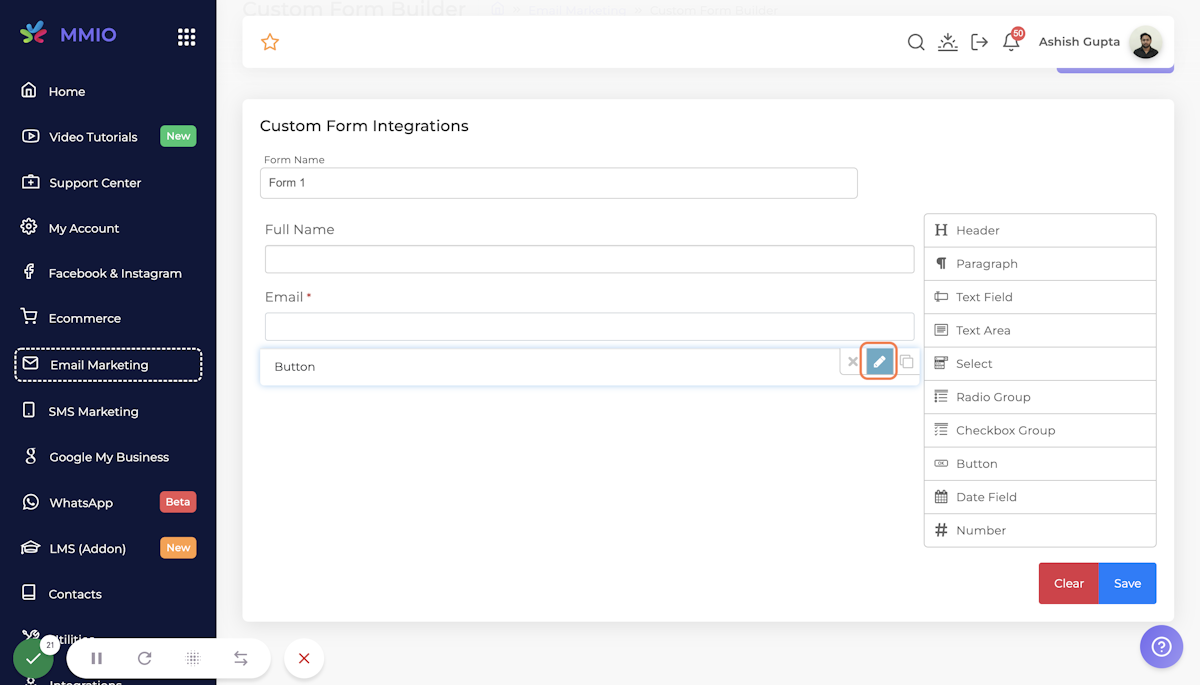
10. Enter label and select style
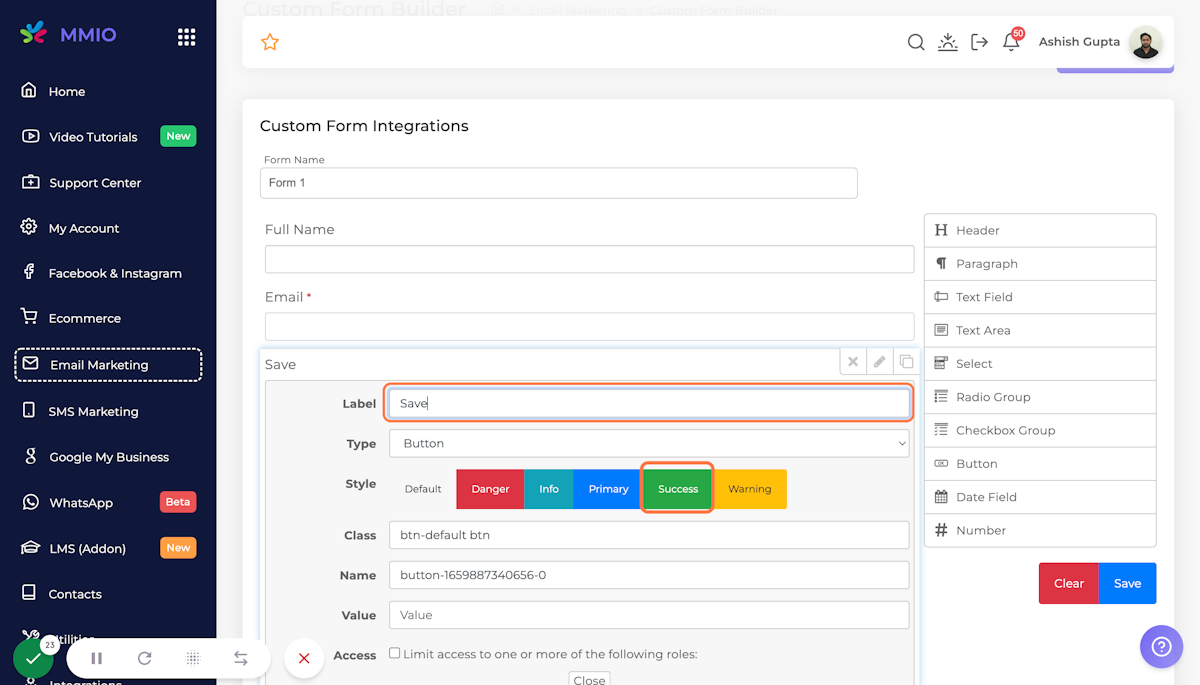
11. Click on Save
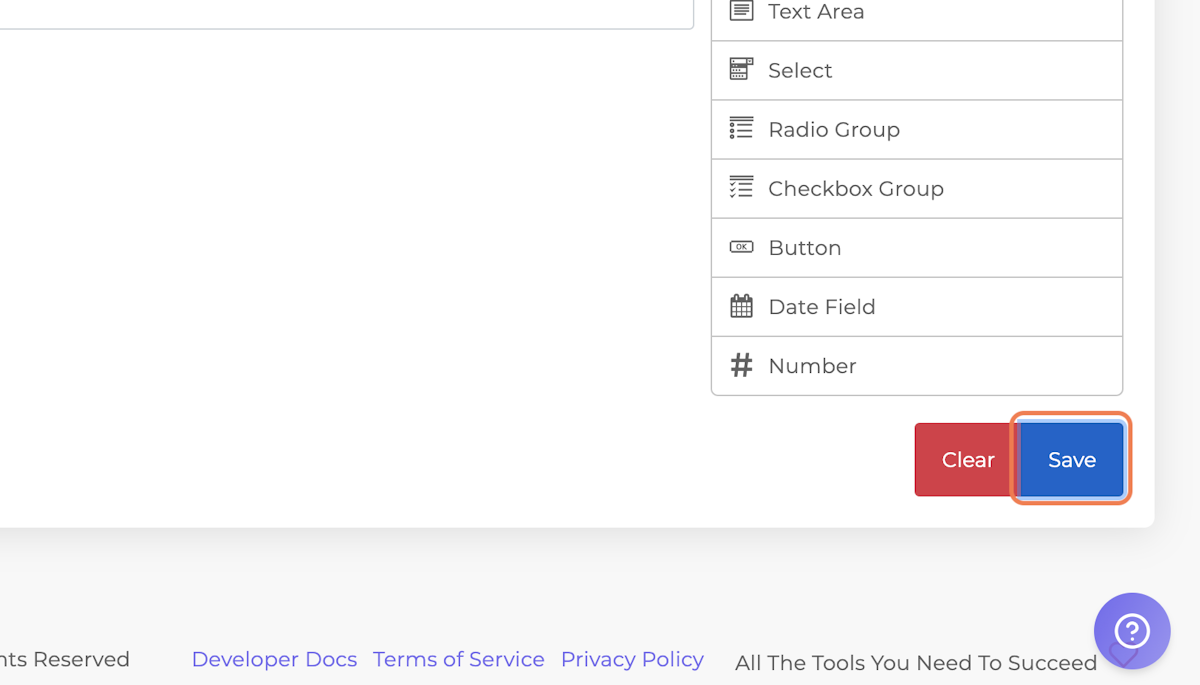
12. Click on OK
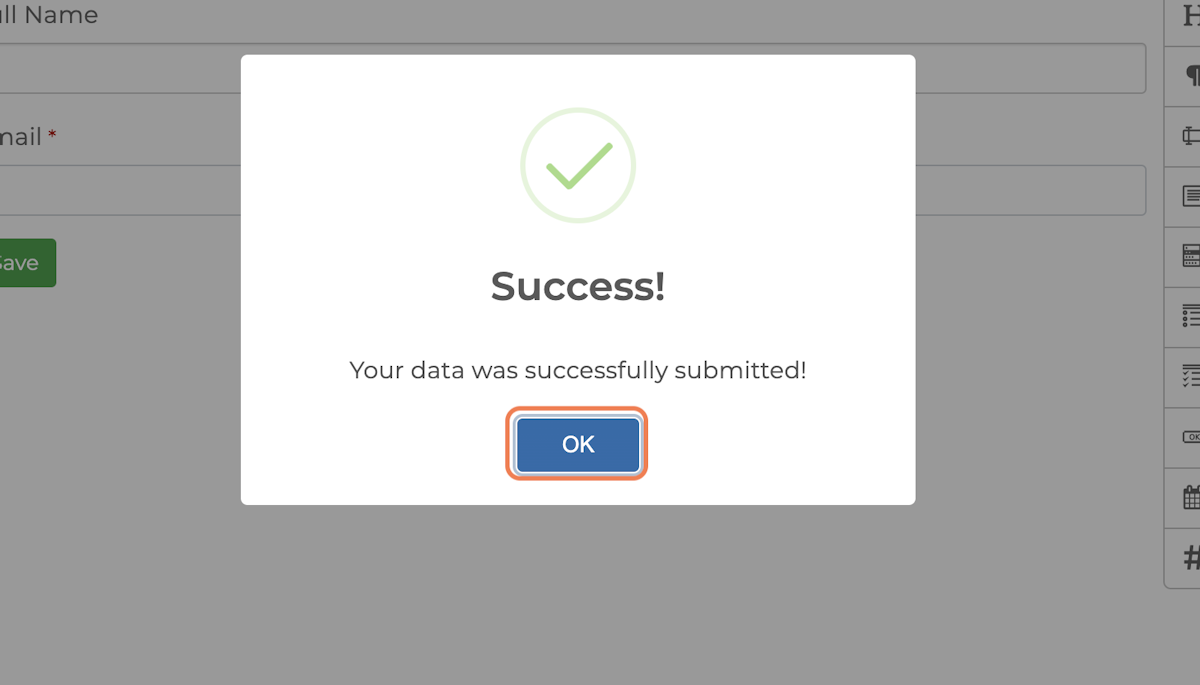
Tip: You can also add heading and paragraph as a form header.


